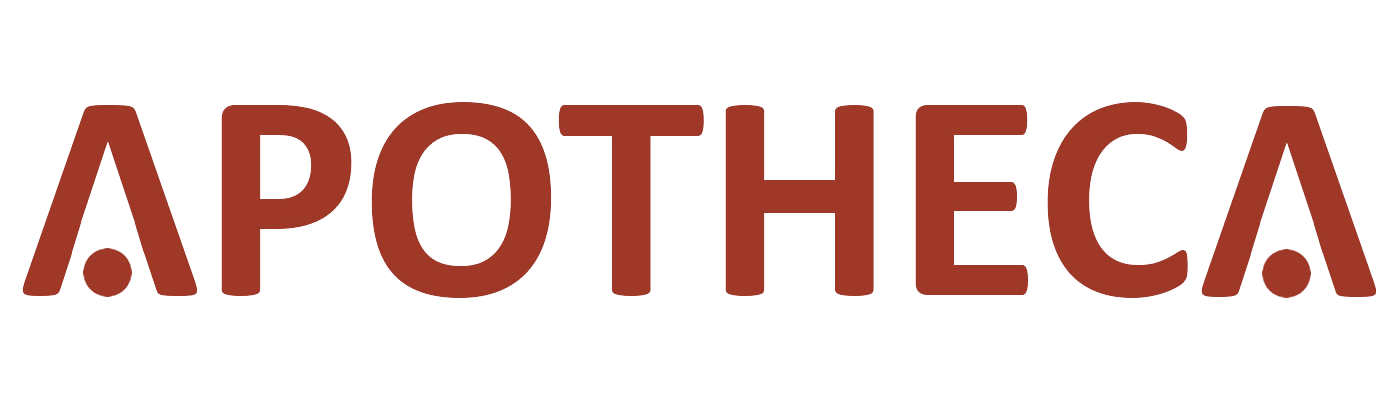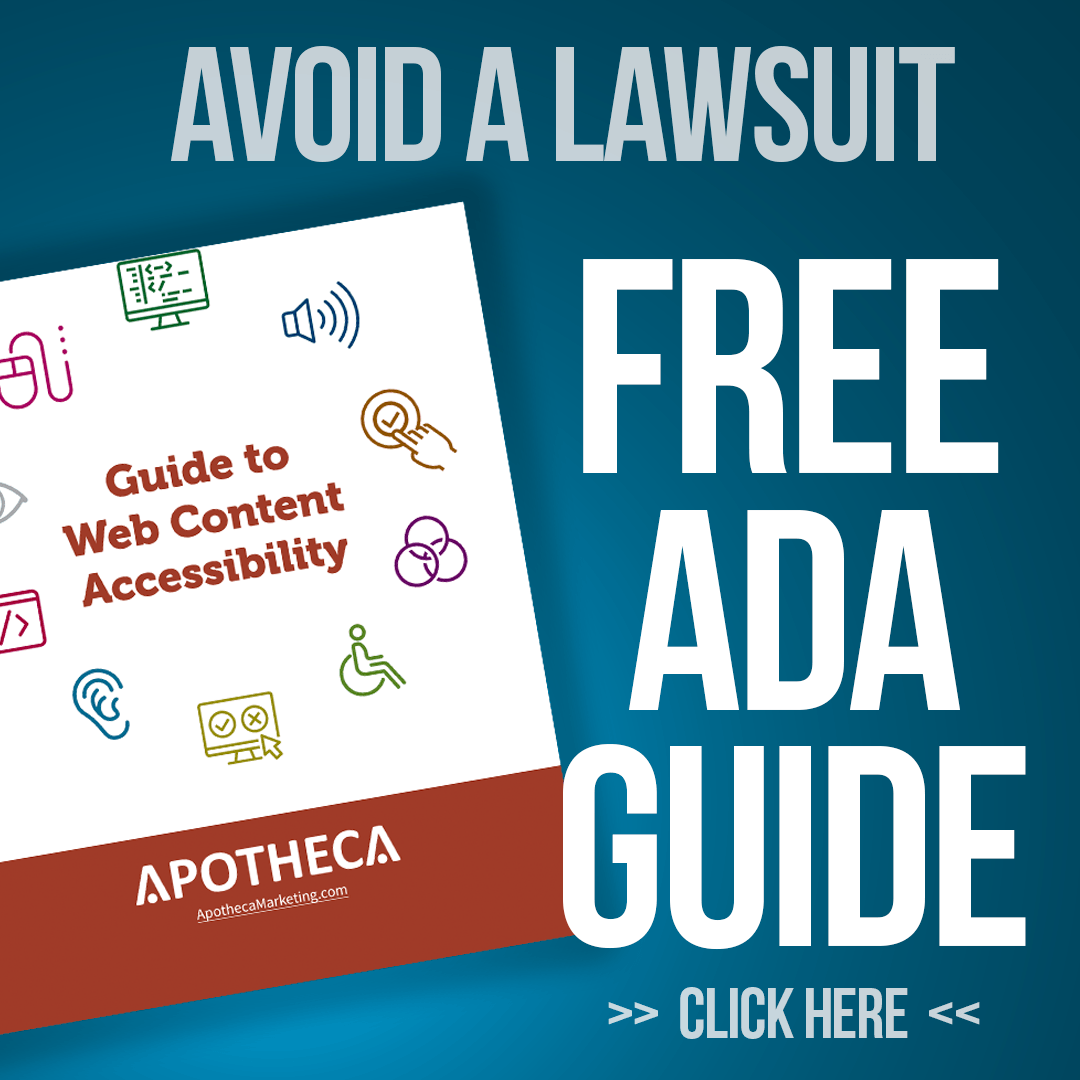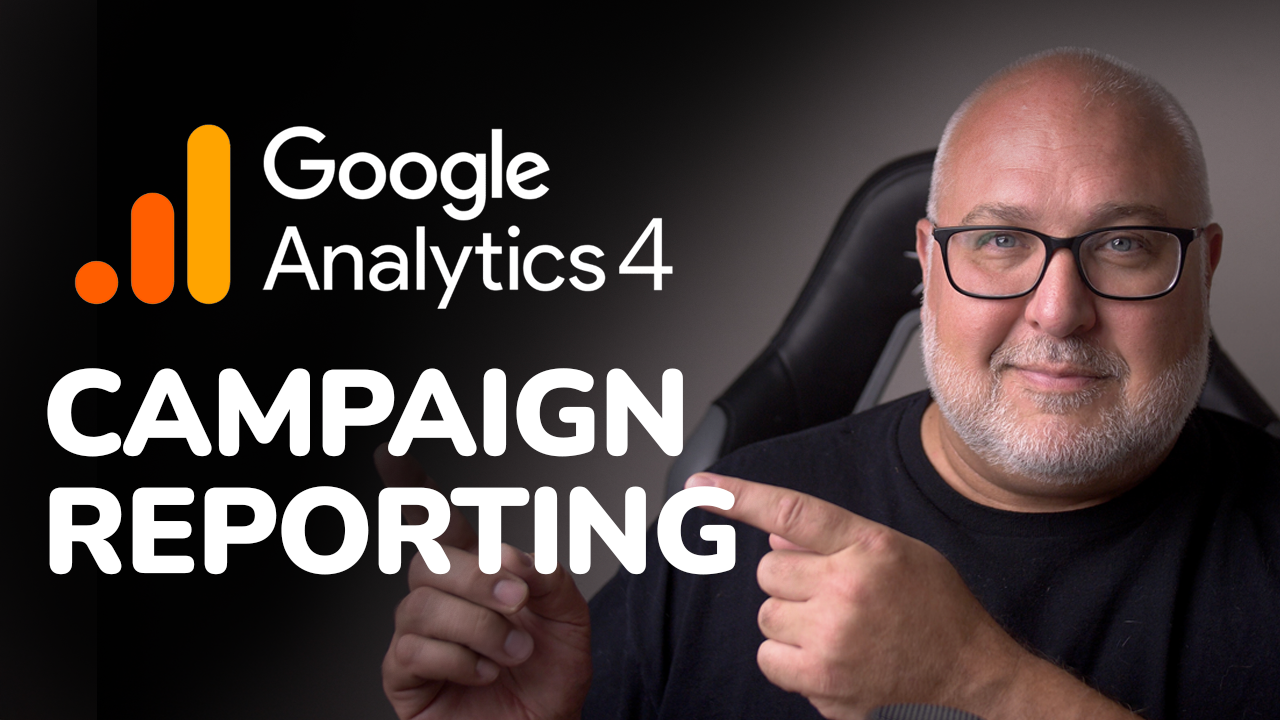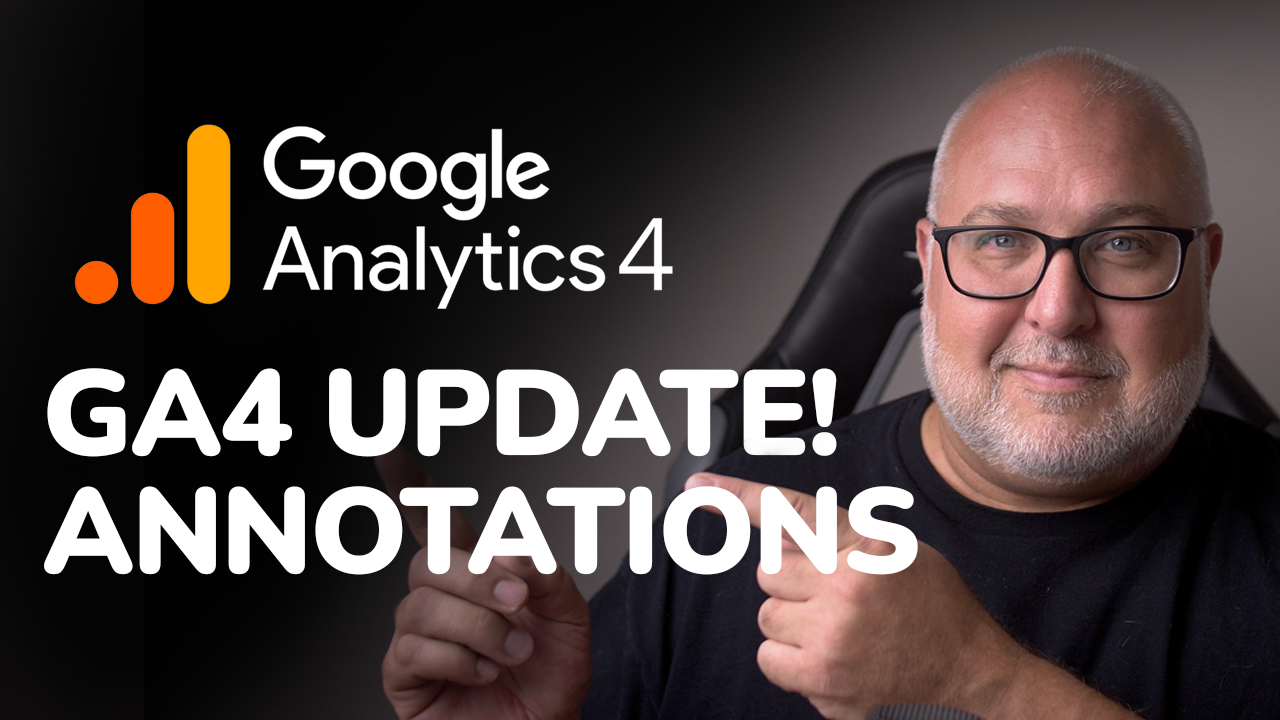Google Search Console Page Alerts Explained: Fix Indexing & SEO Issues
Roy Bielewicz
Have you received confusing alerts from Google Search Console?
Have you ever gotten one of those mysterious emails from Google Search Console that makes your stomach drop? You know the kind—"your indexing might be off," or "Google can’t index some of your pages." It sounds pretty dire, right?
You’re not alone. We’ve had plenty of clients come to us in a bit of a panic after receiving one of those alerts. They’re not sure what it means, whether it’s harming their SEO, or if it’s the start of something going seriously wrong with their site. So let’s take a closer look at what’s going on when Google sends one of those messages—and more importantly, what you should (or shouldn’t) worry about.
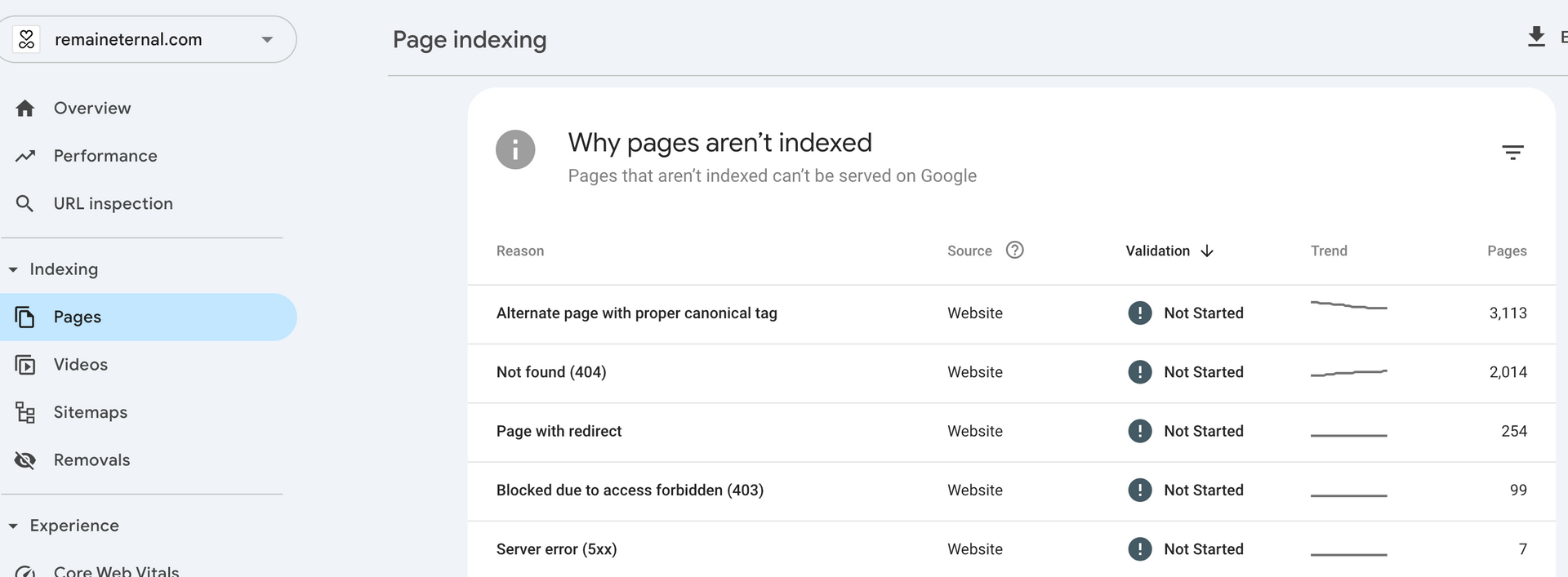
Welcome to Google Search Console
First things first, let’s jump into Google Search Console. Specifically, the "Pages indexing" section. This is where you’ll find a list of which pages have been successfully indexed by Google—and which haven’t. More importantly, this area gives you a breakdown of why certain pages weren’t indexed. That’s what triggers those scary emails.
Here are a few of the most common messages and what they mean:
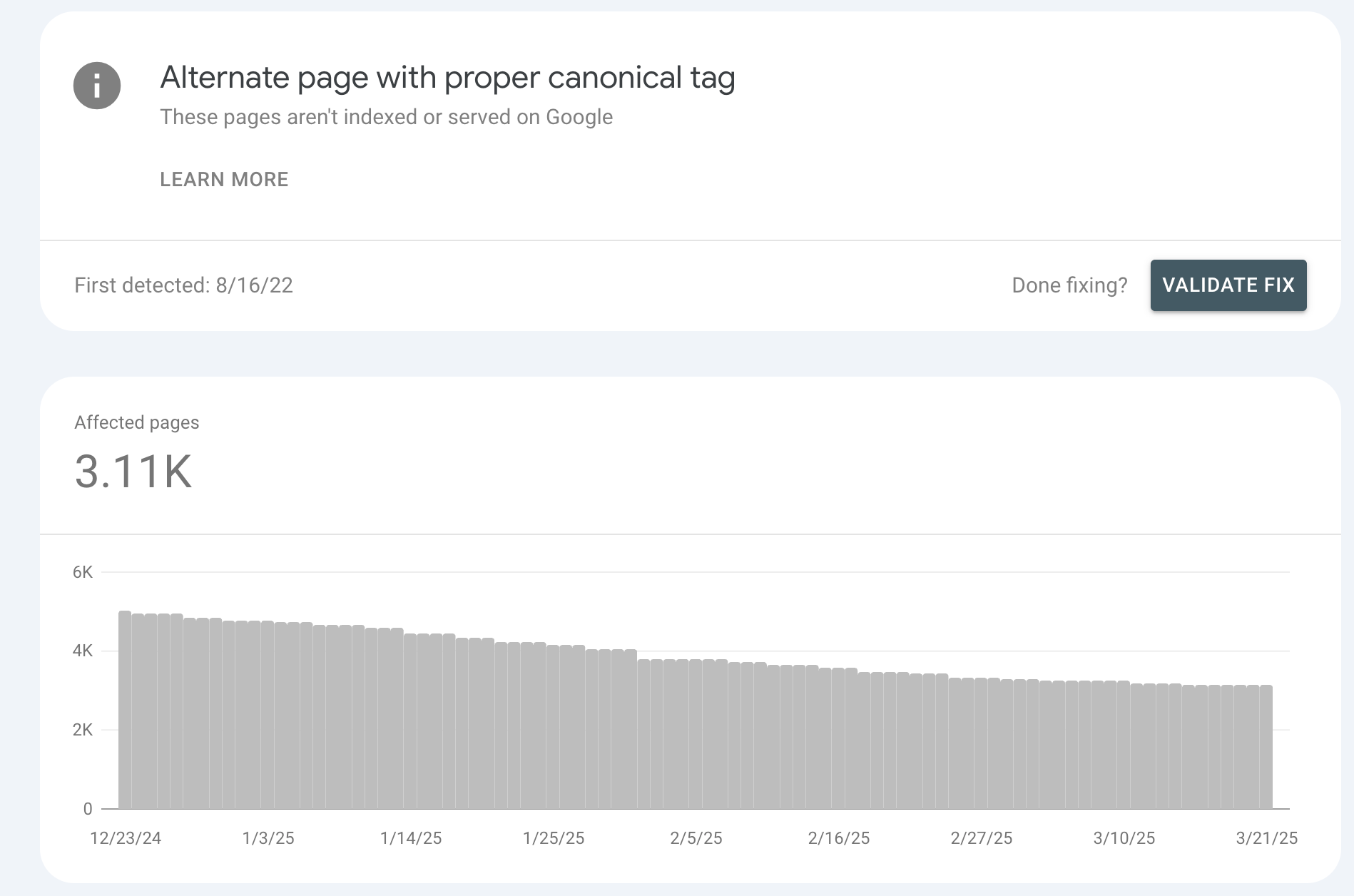
1. Alternate Page with Proper Canonical Tag
If you’re running a CMS like Shopify (which the example site in the video was), this is totally normal. Many ecommerce systems auto-generate canonical tags to avoid duplicate content—especially if a product appears in multiple categories or collections.
A canonical tag tells Google, "Hey, even though this content appears in multiple places, here’s the main version." It’s like giving Google a map so it doesn’t get confused.
The key thing is to check that these canonical tags are pointing to the right URLs. If they are, there’s usually nothing to fix, even though Google might say "Validate Fix." Sometimes there’s no fix needed—just a heads-up.
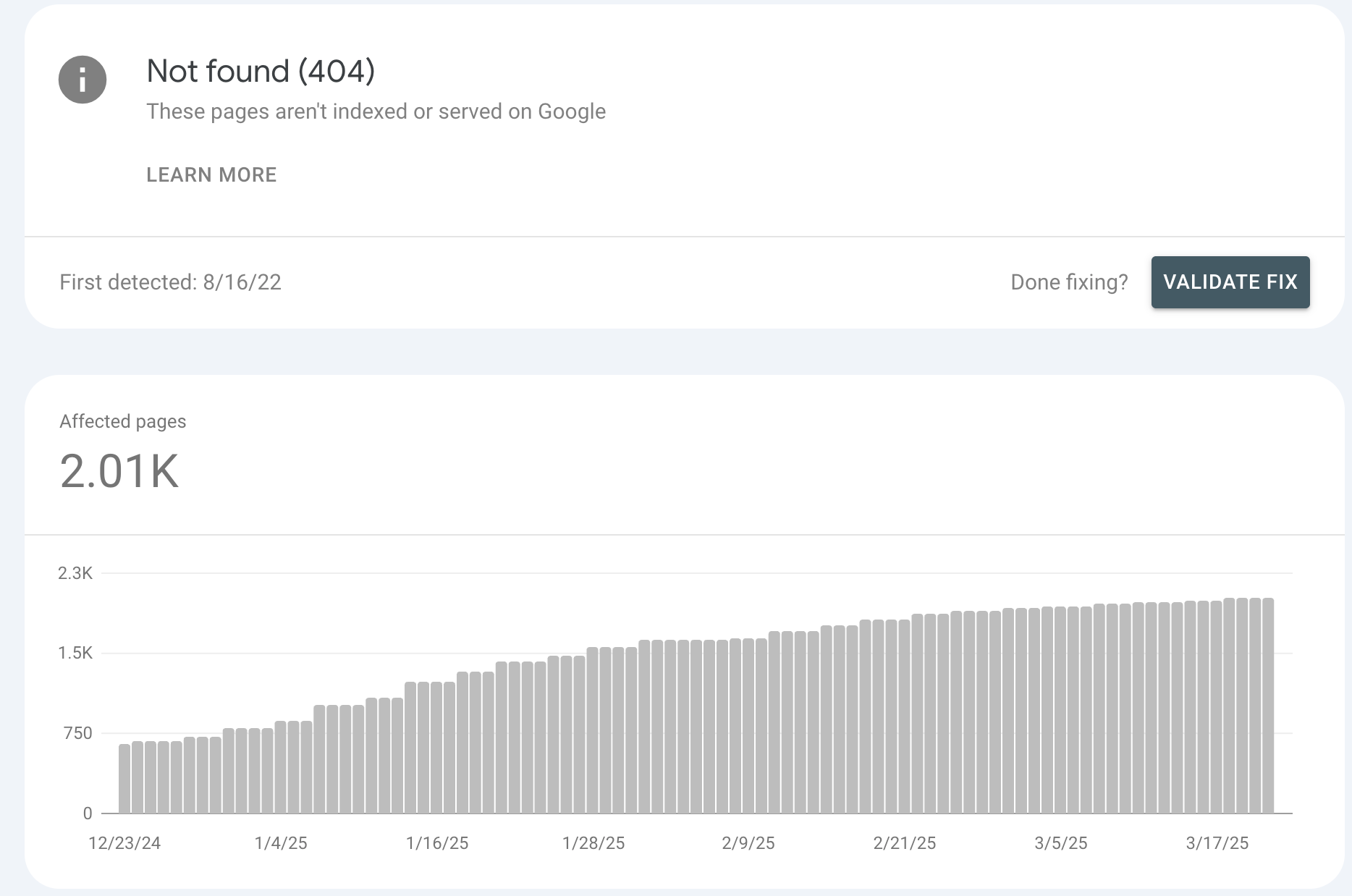
2. Not Found (404)
These are more serious. A 404 means Google tried to crawl a page, and it simply wasn’t there.
This could happen for a few reasons:
- A product was deleted
- A page was removed without a redirect
- A URL was mistyped somewhere
If you’ve got a lot of these, it can start to hurt your SEO and your users' experience. A good fix is to redirect those pages (301 redirect) to the next closest relevant page—or the homepage if needed.
But, quick tip: If a product is just temporarily out of stock, don’t redirect it. Keep the page up and say “Out of stock” instead.
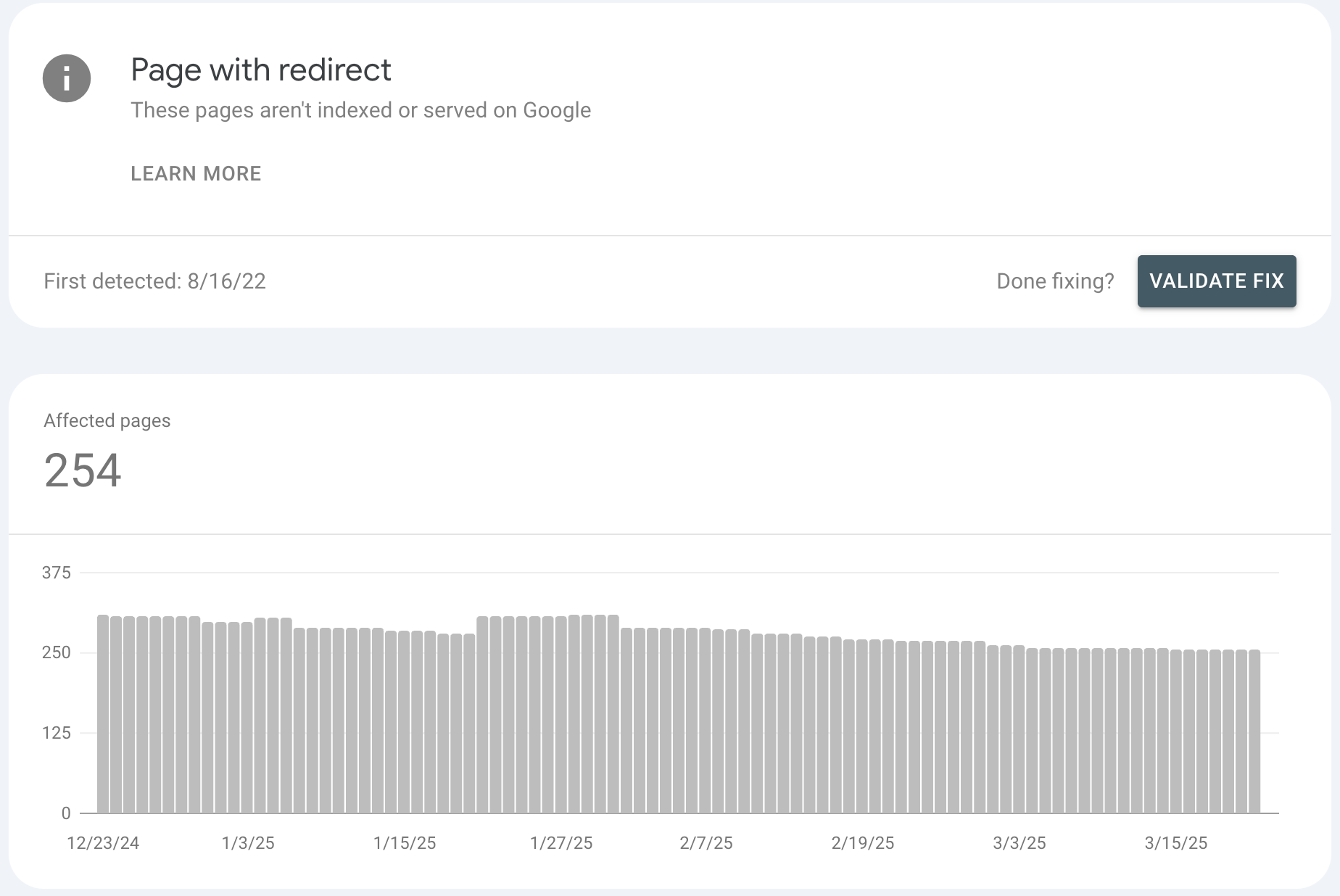
3. Page with Redirect
This is another one that might not be bad at all. If you’ve intentionally set up a redirect (say from HTTP to HTTPS), this is expected.
Where it gets tricky is when you’ve got too many redirects, or redirect chains—like one redirect leading to another, and another... and so on. That slows down Google’s crawling and might strip tracking parameters from URLs.
Pro tip: Use a tool like httpstatus.io to check redirect chains and clean up old or unnecessary redirects.
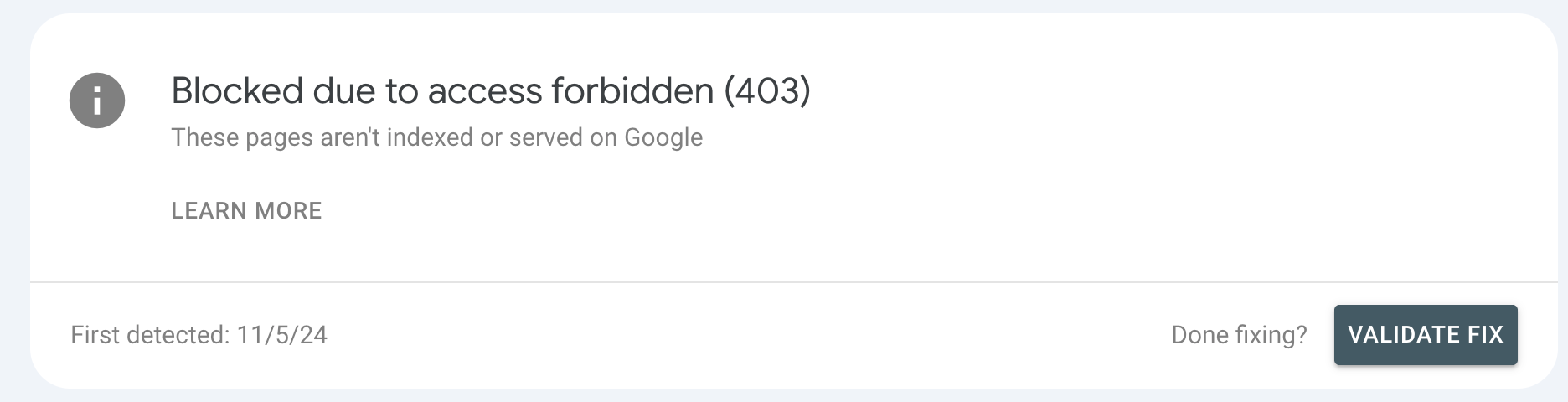
4. Access Forbidden (403)
These show up when Google tries to access a page and gets blocked. Often, this is intentional—admin areas, checkout pages, backend scripts, etc.
Still, it’s worth a review. Make sure you’re not blocking something important by mistake. If your robots.txt file or server settings are too restrictive, it could impact your indexing.
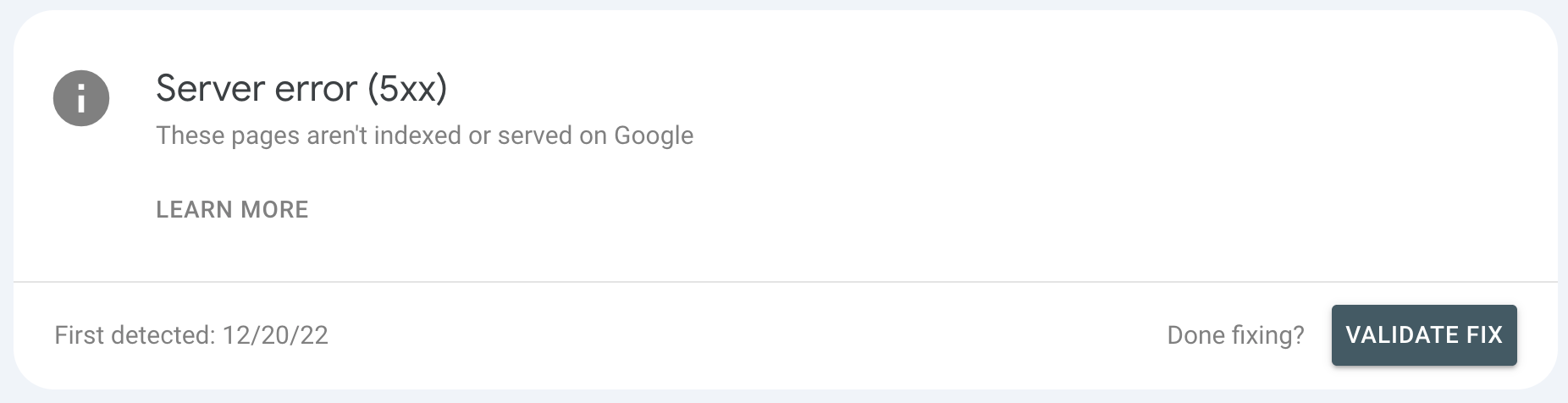
5. Server Errors (5xx)
These are a big red flag. A 500-level error usually means something’s wrong with your server—it’s timing out, it’s overloaded, or a process is breaking somewhere.
While the occasional hiccup isn’t a big deal, consistent errors might mean you need better hosting, CDN support, or developer intervention.
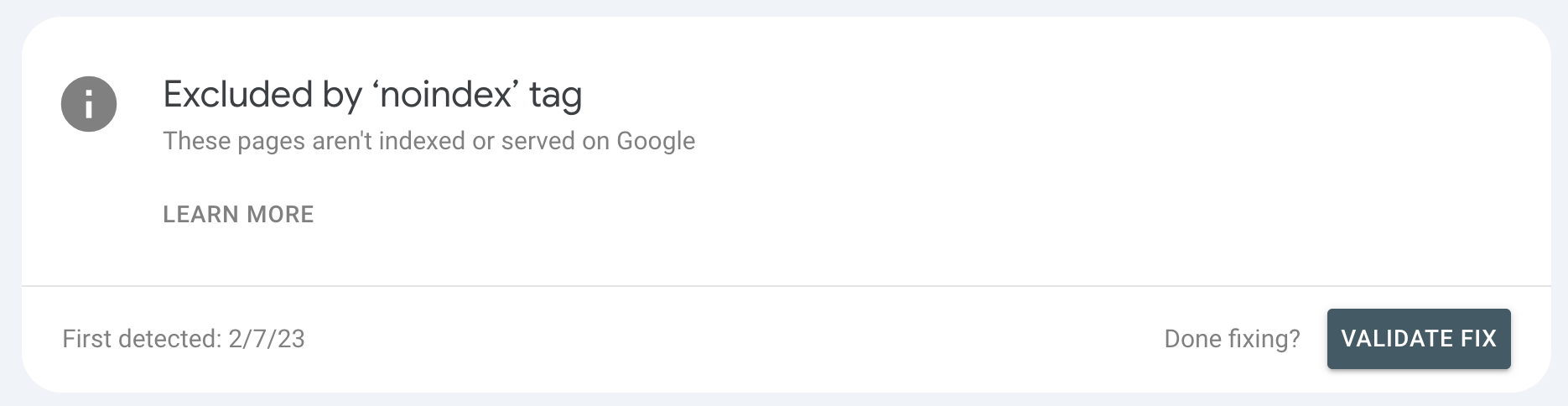
6. Excluded by Noindex Tag
Sometimes you don’t want Google to index certain pages (like a login screen or thank-you page). That’s where the "noindex" tag comes in.
However, if you’re seeing pages here that should be indexed, it’s time to look under the hood. Maybe someone left a noindex tag on by mistake, or an SEO plugin has auto-applied rules.
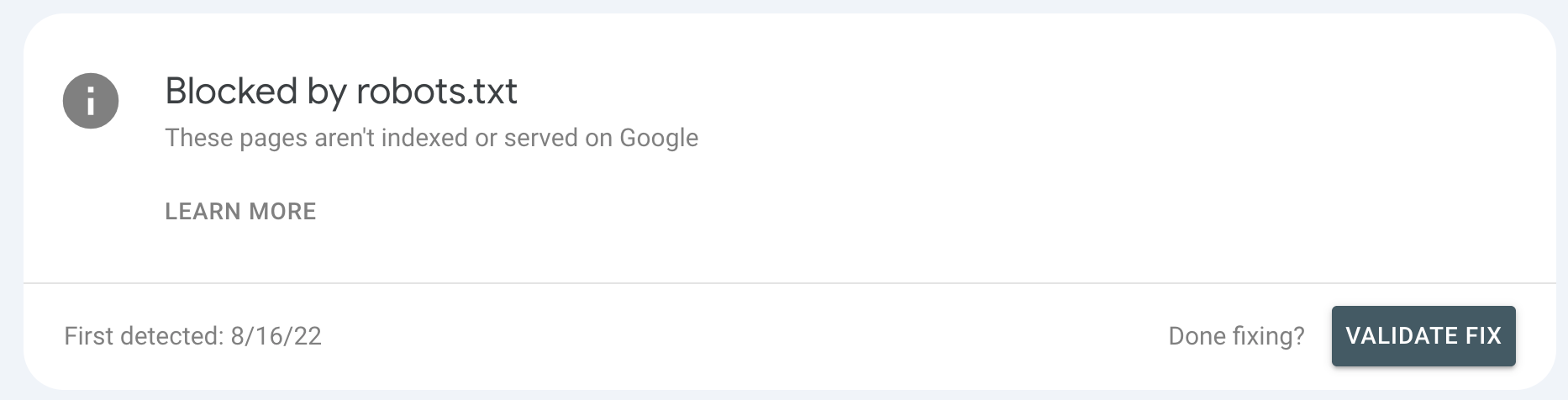
7. Blocked by robots.txt
Your robots.txt file tells search engines what to crawl—and what to ignore. Shopify, for instance, auto-generates this file.
Most of the time, it's configured correctly. But mistakes happen. We’ve seen entire product catalogs blocked because of a rogue wildcard character.
If you're seeing unexpected blocks, it's worth checking with your dev team or SEO plugin settings.
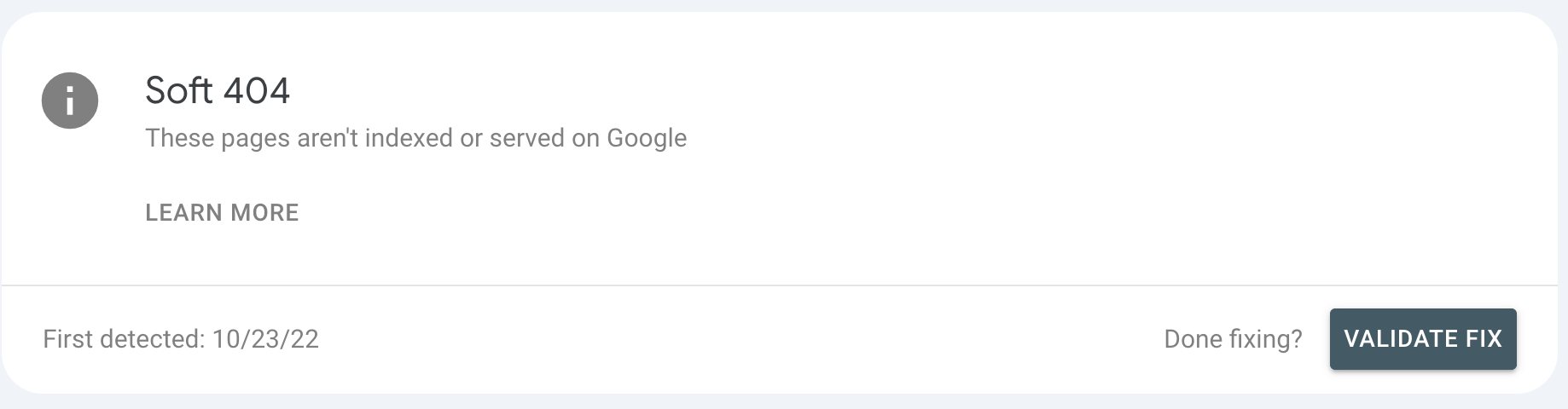
8. Soft 404s
A soft 404 is Google’s way of saying, “This page exists… but there’s basically nothing on it.”
If you’ve got blank category pages, or search results pages with no results, they can trigger soft 404s.
Fixes? Either:
- Add content/products to the page
- Redirect it to a more relevant page
One client had thousands of these due to their search function doubling as navigation. Cleaning that up made a big difference.
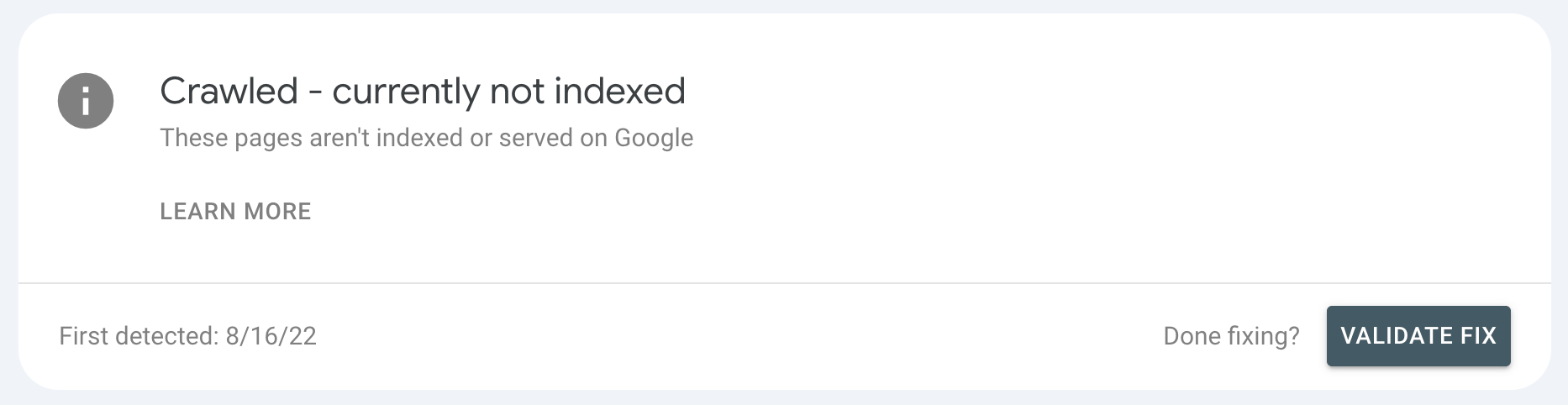
9. Crawled - Currently Not Indexed
This is the most frustrating one. Google sees your page, but decides not to index it. Why?
- Thin or duplicate content
- Lack of authority or backlinks
- Just not useful enough compared to other options
If it’s a page you do want indexed, beef up the content. Make it more helpful. Link to it from other areas of your site. Then, submit it again through the URL Inspection Tool.
Heads up: Submitting it multiple times doesn’t help. One submission is plenty—Google will get to it when they get to it.
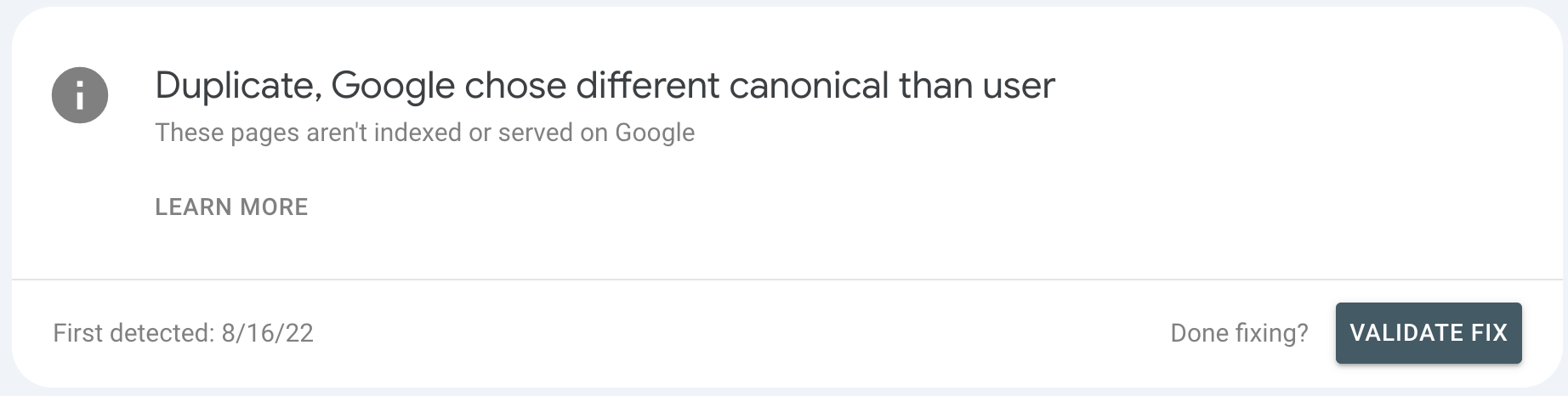
New Paragraph