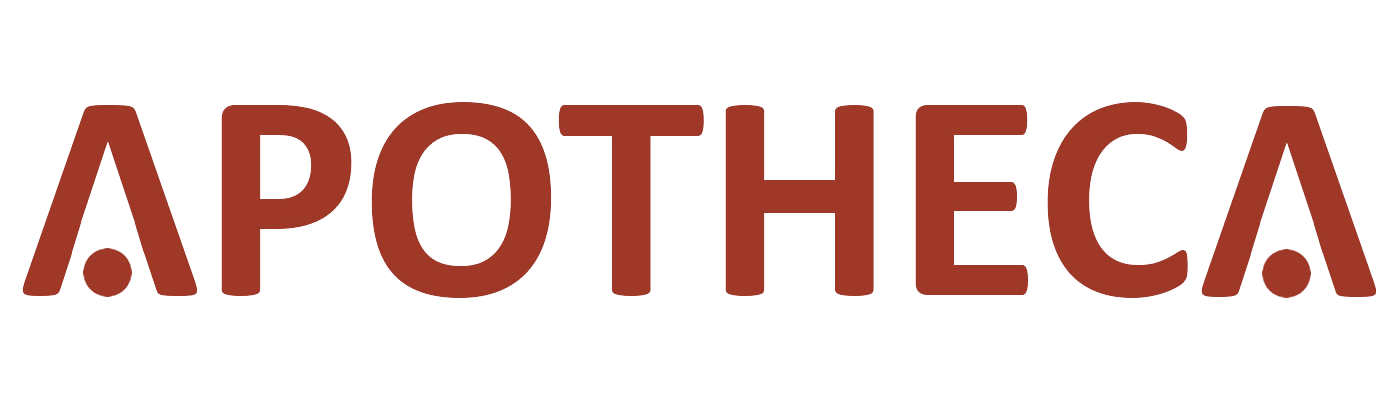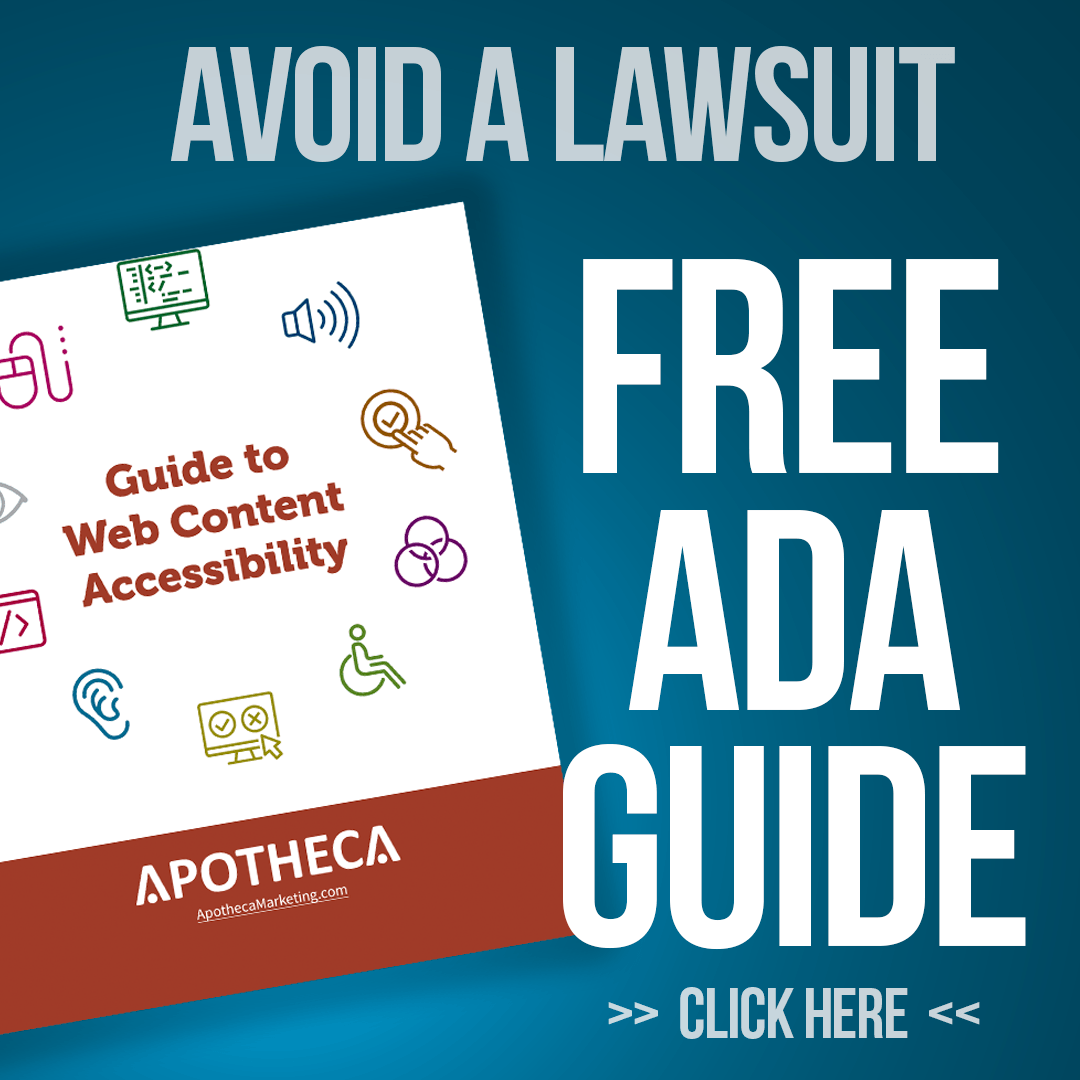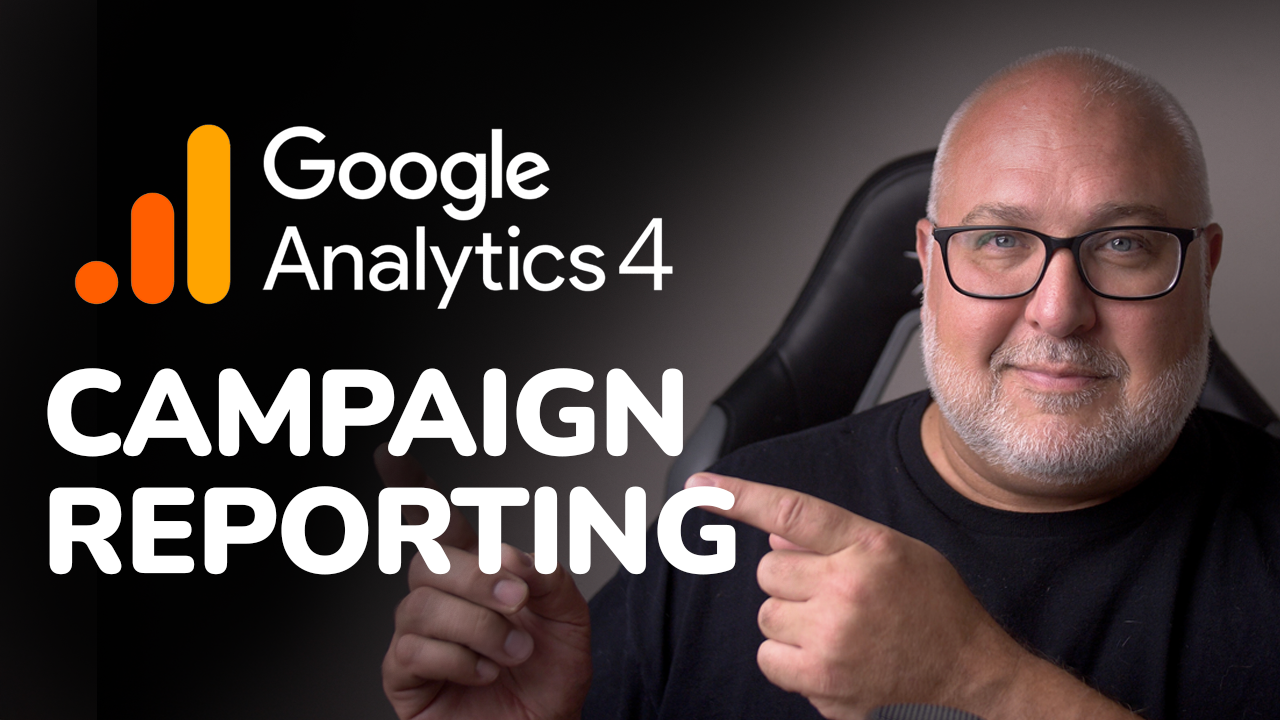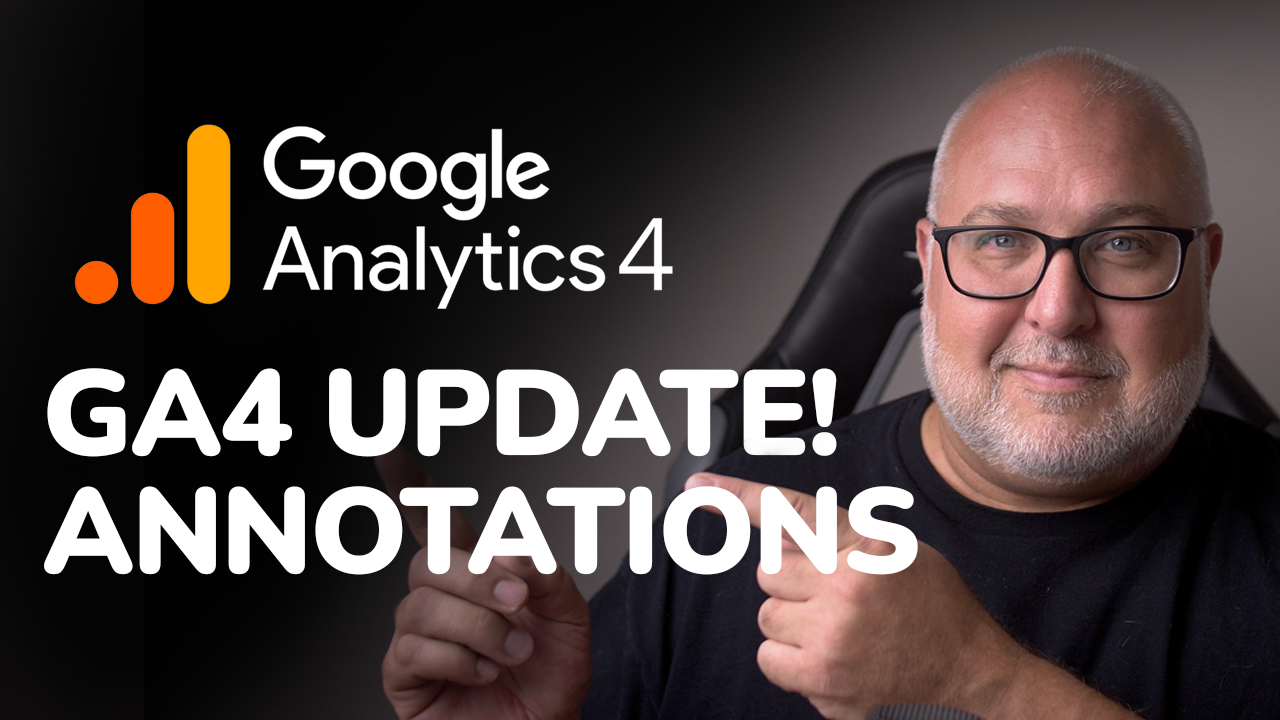Google Ads + GA4 Dashboard in Looker Studio
Roy Bielewicz
Get a better view of your PPC performance with a Looker Studio dashbaord
Managing Google Ads accounts alongside GA4 can be tricky. Data often feels scattered between platforms, with some crucial metrics missing in one and appearing only in another. This blog explores how to streamline your Google Ads and GA4 analysis using Looker Studio, a powerful reporting tool.
Why Looker Studio?
Looker Studio (formerly Data Studio) integrates data from various sources, like GA4 and Google Ads, into a single dashboard. This minimizes the hassle of switching between platforms and provides a unified view of performance metrics.
Step 1: Prepare Your Data
- Check Google Ads Integration in GA4
- Navigate to the “Advertising” tab in GA4 for metrics like ad cost and ROAS. Ensure your accounts are linked under Admin > Product Linking > Google Ads Linking to access these metrics.
- Link GA4 Data to Google Ads (Optional)
- Linking ensures cross-platform data flow, but Looker Studio offers the best of both worlds in one place.
- Identify Key Metrics
- For GA4: Active users, sessions, and revenue.
- For Google Ads: Clicks, ad cost, ROAS, impressions, and average CPC.
Step 2: Set Up Looker Studio
- Create a New Report
- Start with a blank report and connect data sources, such as GA4 and Google Ads.
- Design the Dashboard
- Add metrics like total users, clicks, and revenue.
- Use filters to separate data sources (e.g., Google Ads vs. GA4).
- Create Visuals
- Add simple tables for metrics such as clicks, sessions, transactions, and conversion rates.
- Include trend lines for revenue and cost to monitor progress over time.
- Add Comparisons
- Use period-over-period comparisons to track performance changes. This is especially helpful when analyzing seasonal trends or the impact of recent optimizations.
Step 3: Highlight Key Insights
- Track Metrics Over Time
- Use charts to visualize clicks vs. cost, cost per click, and impressions over time.
- Analyze discrepancies, such as rising costs and declining clicks, to identify inefficiencies.
- Focus on Campaign Performance
- Build tables to display top-performing keywords and campaigns by cost, clicks, and revenue.
- Highlight ad groups for detailed insights into sub-campaign effectiveness.
- Monitor Conversion Rates
- Calculate conversion rates directly in Looker Studio using calculated fields.
- Add Annotations
- Integrate annotations from Google Sheets to record key changes, such as budget updates or campaign adjustments. This adds context to performance fluctuations.
Advanced Features to Explore
- Conditional Formatting: Highlight underperforming metrics with color coding.
- Channel-Specific Reports: Create custom pages for specific channels like display or search.
Ready for More?
Looker Studio’s flexibility allows you to build tailored dashboards that cater to both high-level executive summaries and detailed campaign analyses. If you're unsure how to make the most of GA4, Google Ads, and Looker Studio, feel free to reach out.
Free Consultation
We’re offering a
30-minute free consultation to help you optimize your paid search programs, analytics, or dashboards. Let us help you build a data-driven strategy that works!
Contact Us
We will get back to you as soon as possible.
Please try again later.
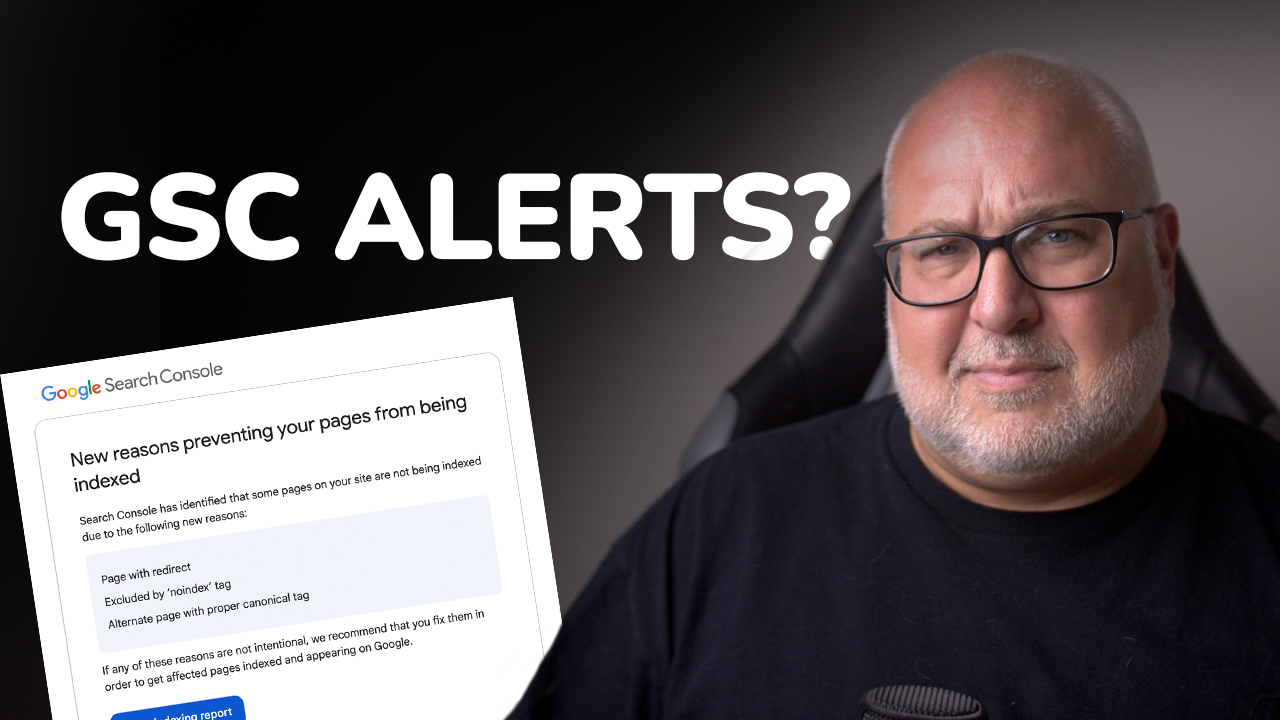
info@apothecadigital.com