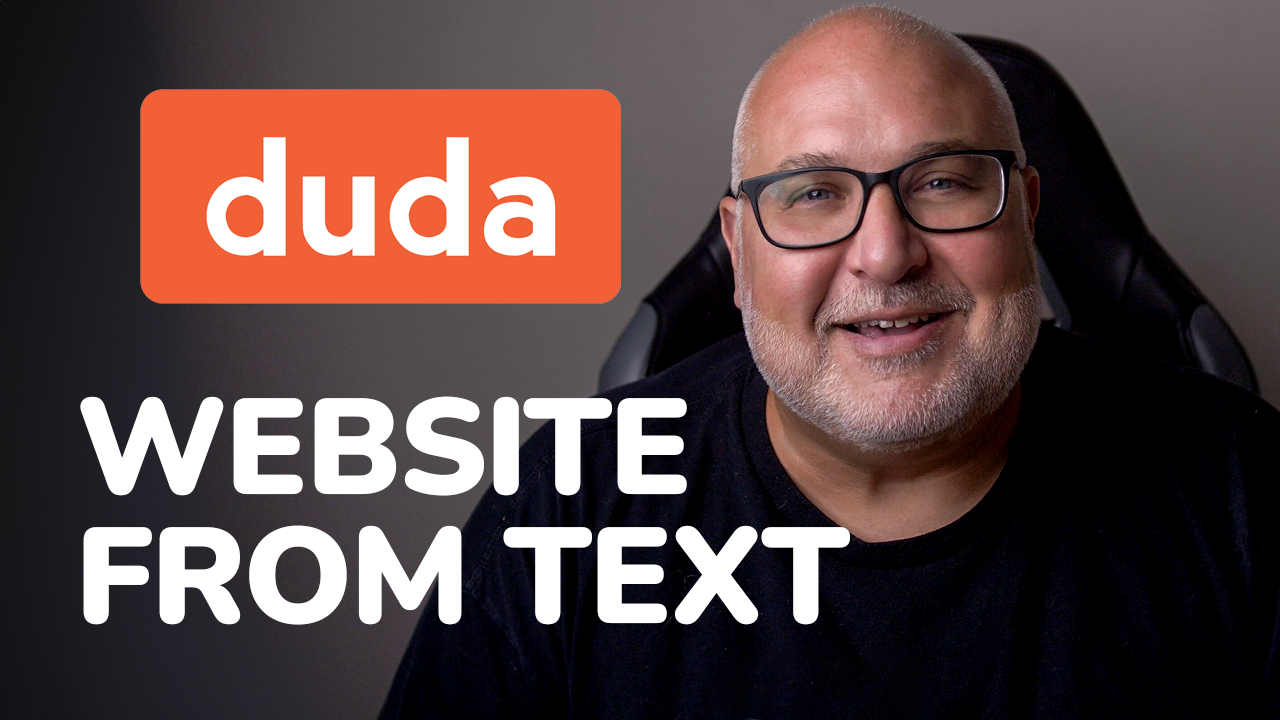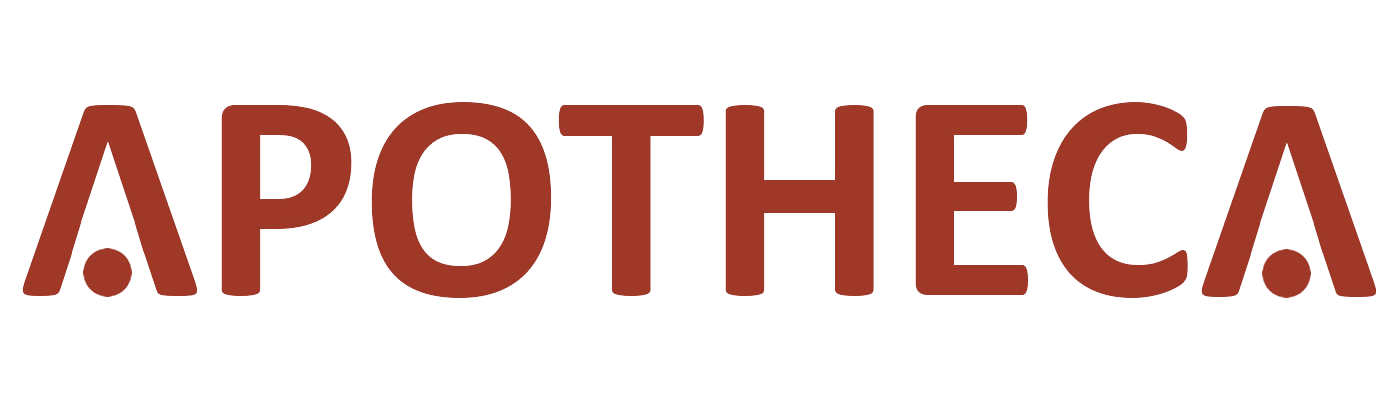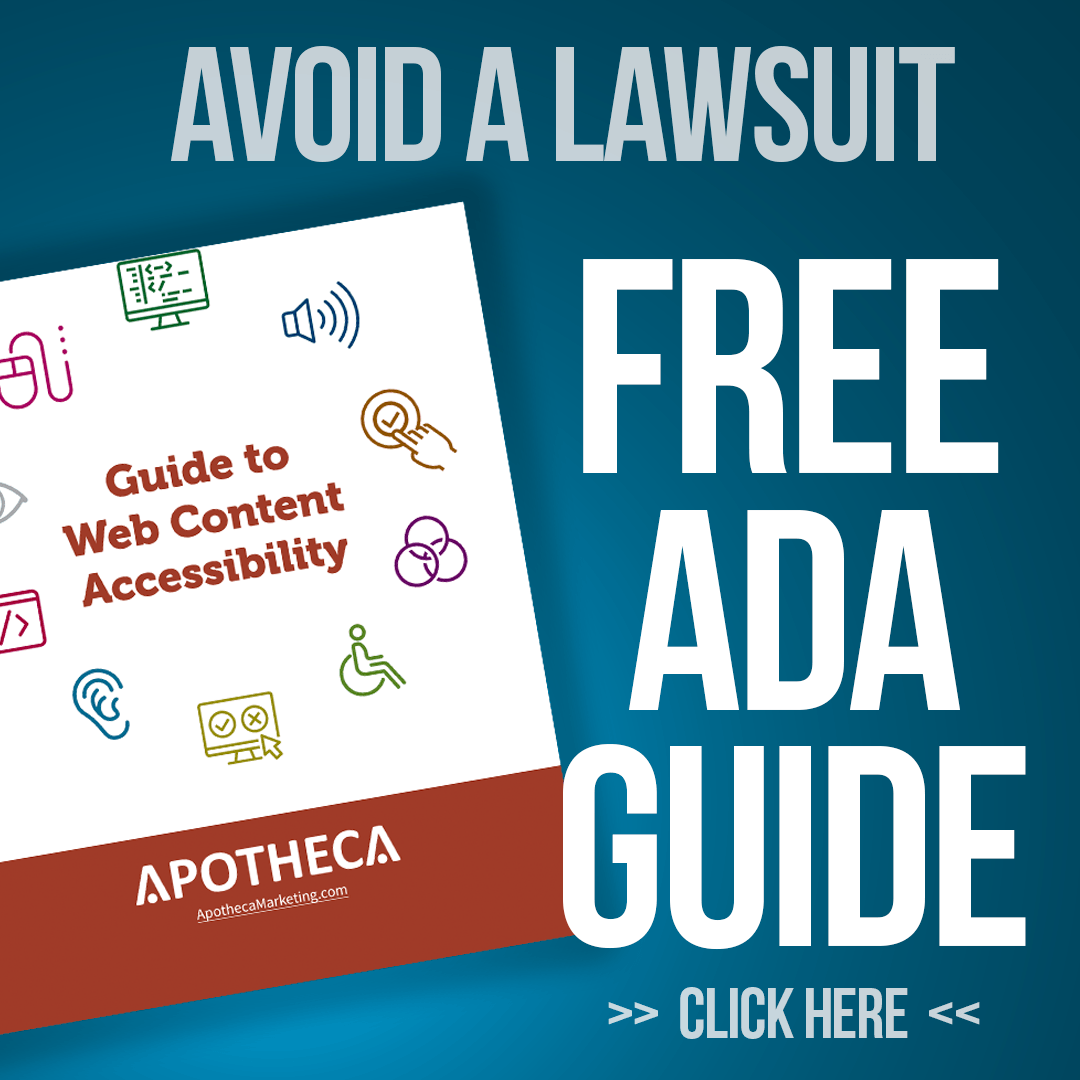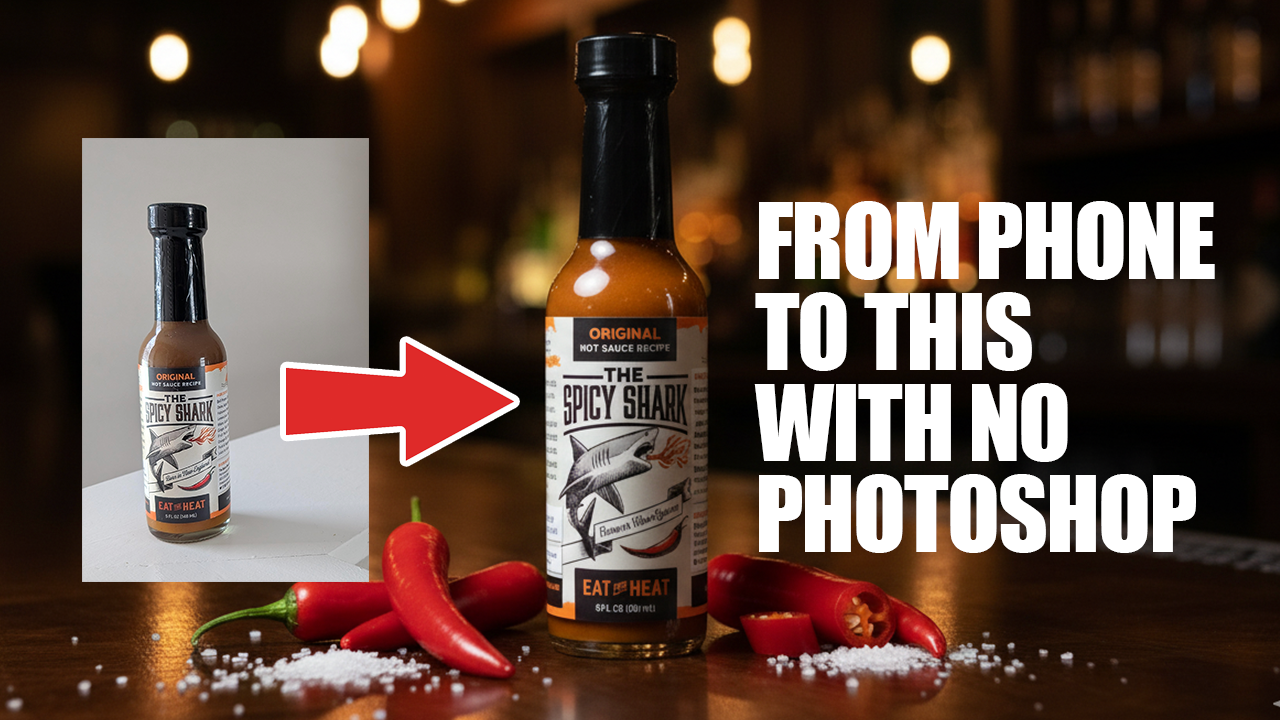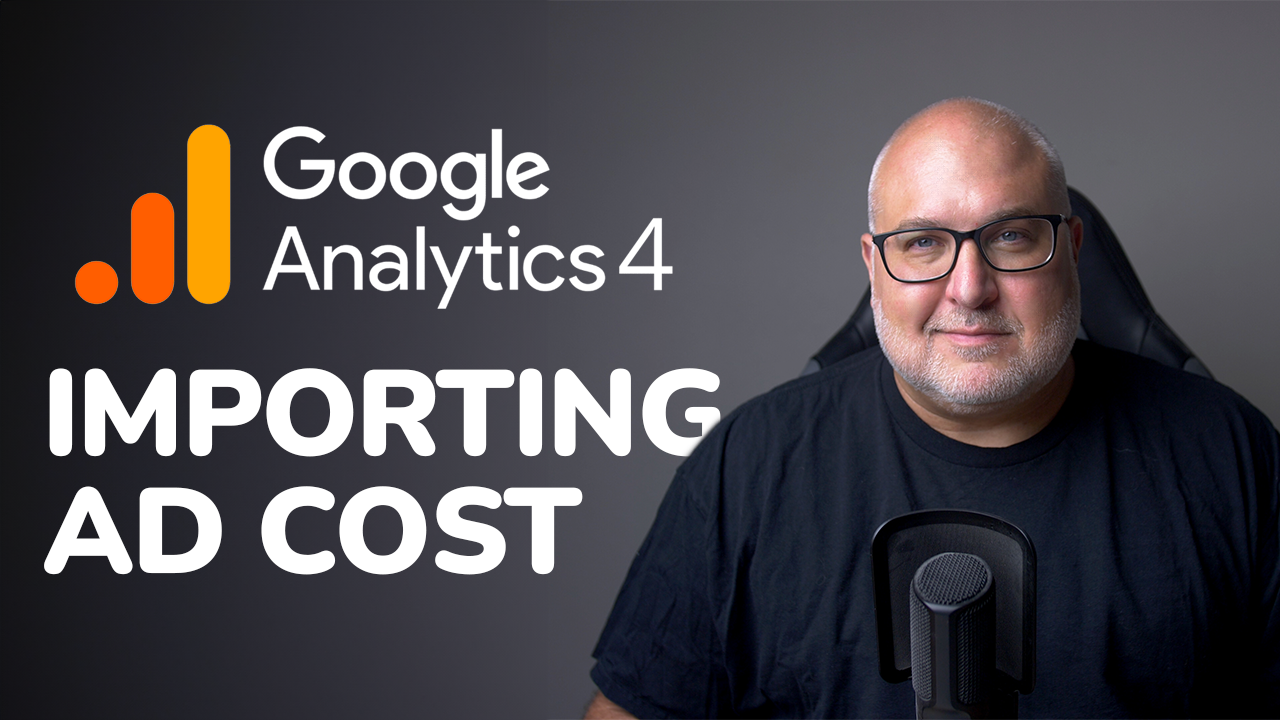How to Report on Conversion Rate in GA4
Roy Bielewicz
Conversion rate reporting is finally available in GA4.
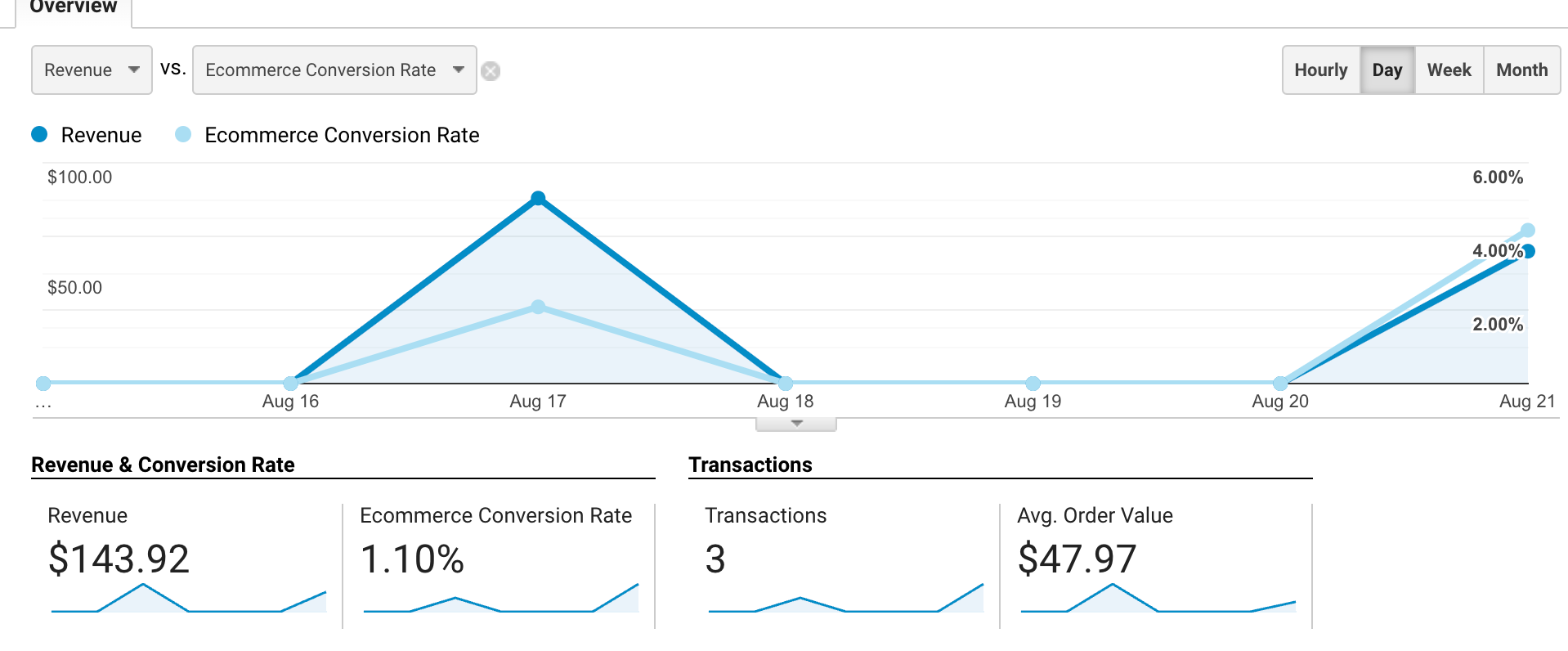
So, you’ve migrated from Google Universal Analytics to Google Analytics 4 (GA4), and you’re exploring the reports. But no matter where you look, there’s one key metric missing. It can’t be missing, you say, I mean it was on the top of the reporting in Universal! It must be user error! Where on earth is the conversion rate?!?
You’re not going crazy. With the initial release, conversion rate was not available in
GA4. And yes, most marketers and analytics couldn’t believe this oversight on Google’s part. But, the powers-that-be at Google have heard your pleas, and have finally made conversion rate available in GA4. We’ll show you how to get to it below.
What’s Conversion Rate, Anyway?
In simple terms, conversion rate is the percentage of visitors to your website that take a desired action. For e-commerce sites, this typically means making a purchase. But for other websites, a 'conversion' could be signing up for a newsletter, downloading an e-book, or even just filling out a contact form.
One of the nice features in GA4 is that it allows you to define what event is and isn’t a conversion on your site, based on your unique business needs. So while the typical conversion event may be a sale, or a lead form submission, maybe for your business it’s when someone watches a video, or clicks on a button. You get to determine what those conversions are. You just didn’t get to report on them easily, until recently.
Finally, There It Is!
“Wait? If GA4 now has conversion rate reporting, why am I not seeing it?”, you may ask. Great question! You’re not seeing it because in its great wisdom, Google hasn’t made it a default metric in your basic reports. You’ll have to add it manually to those reports where you want to see it…if it’s available. Let’s walk through how to do this.

Add Conversion Rate To Your Reports
In your GA4 interface, navigate to a report such as “Traffic acquisition”. Then:
- Click on the pencil icon on the top right of the report. This will open your customization box (see below).
- Click on "Metrics" in the report data.
- Click on "Add metric"
- Search for "conversion" in the dropdown, and select "Session conversion rate".
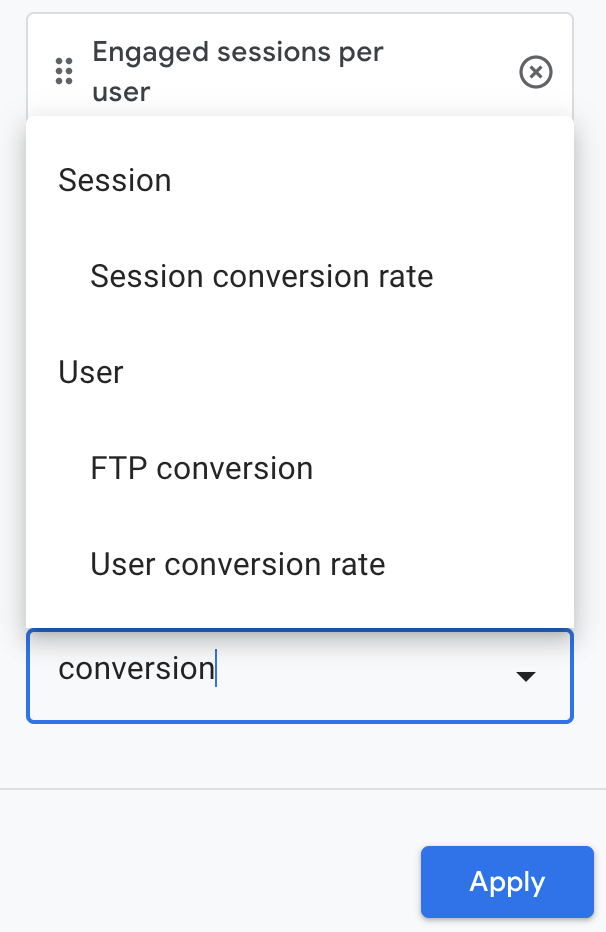
5) Move the new metric to the order that you want it to appear in your report.
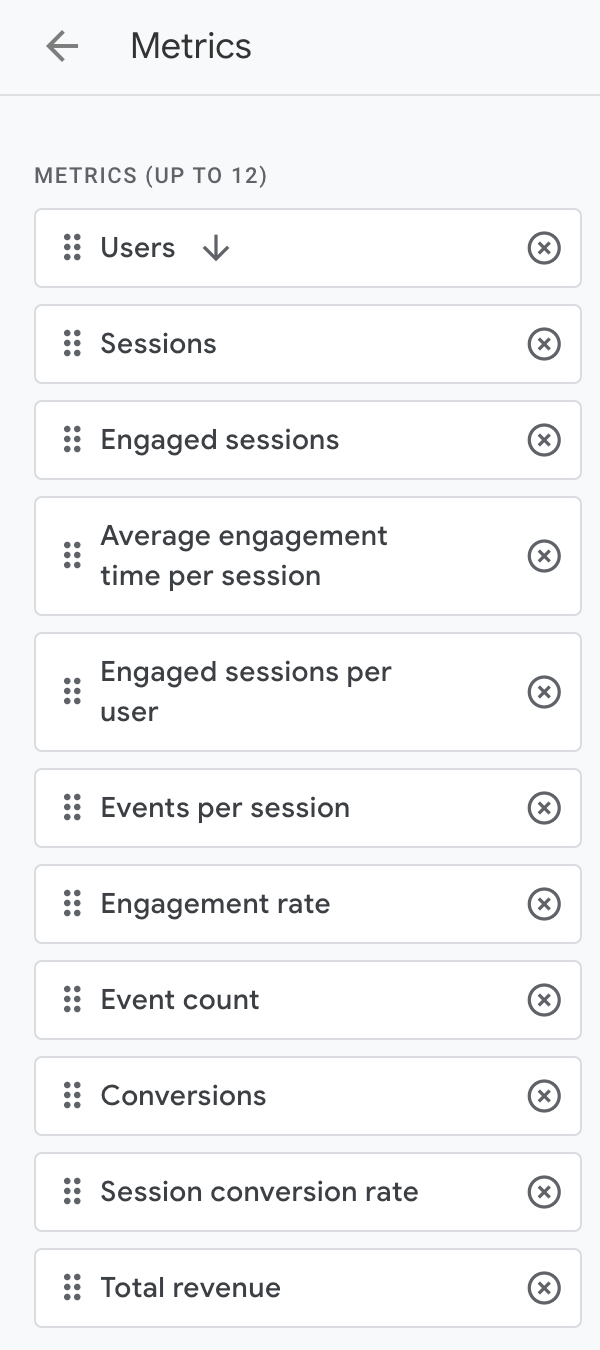
6) Click the "Save" button at the top of your report.
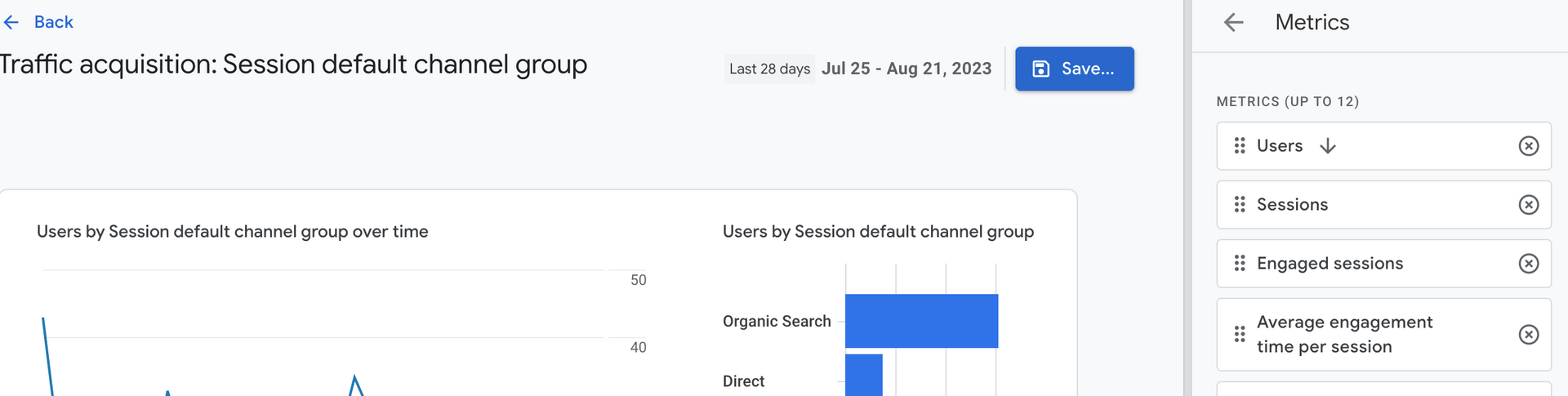
7) Click the "Back" link to return to your report.
8) Bask in your accomplishment and luxuriate in your new found conversion reporting.
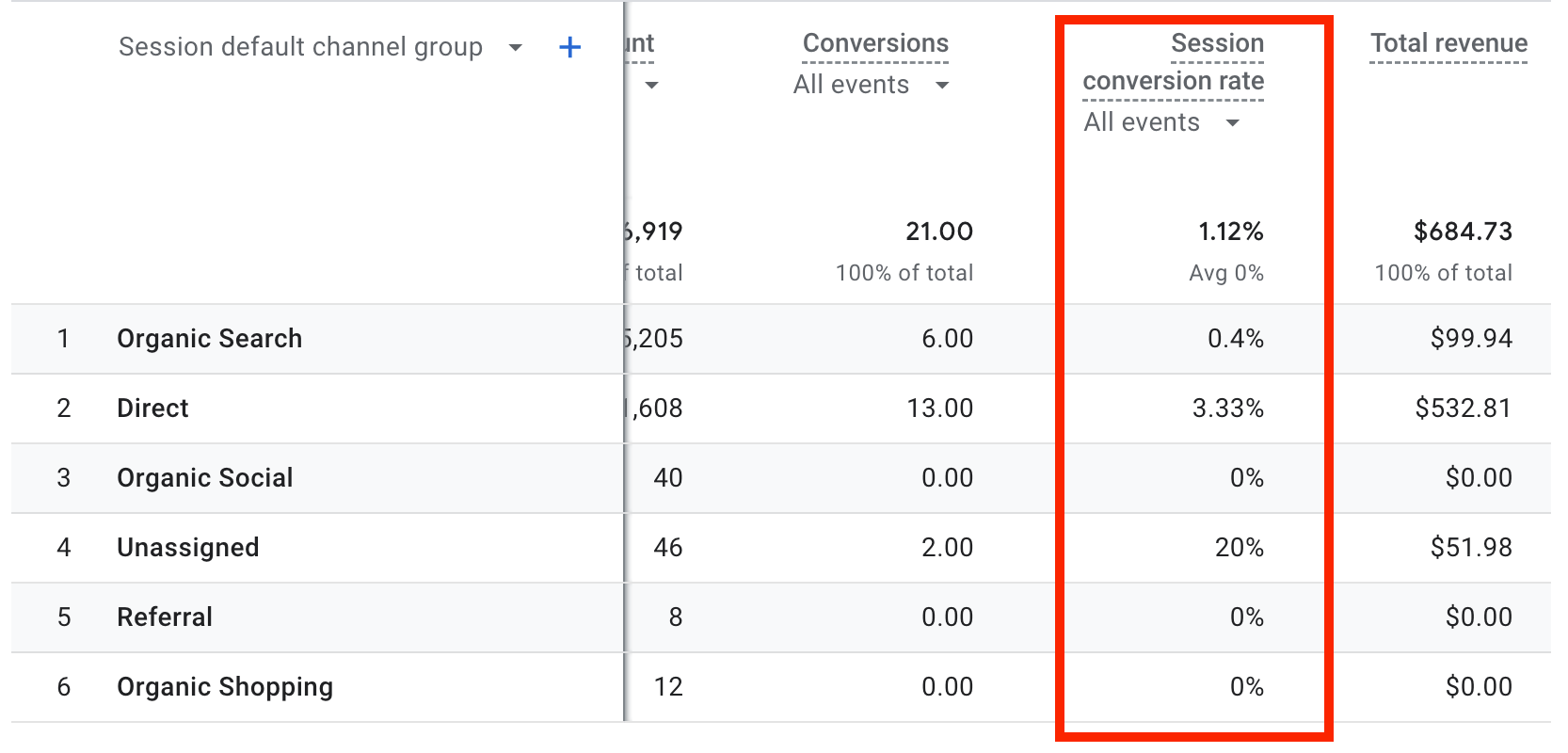
Contact Us