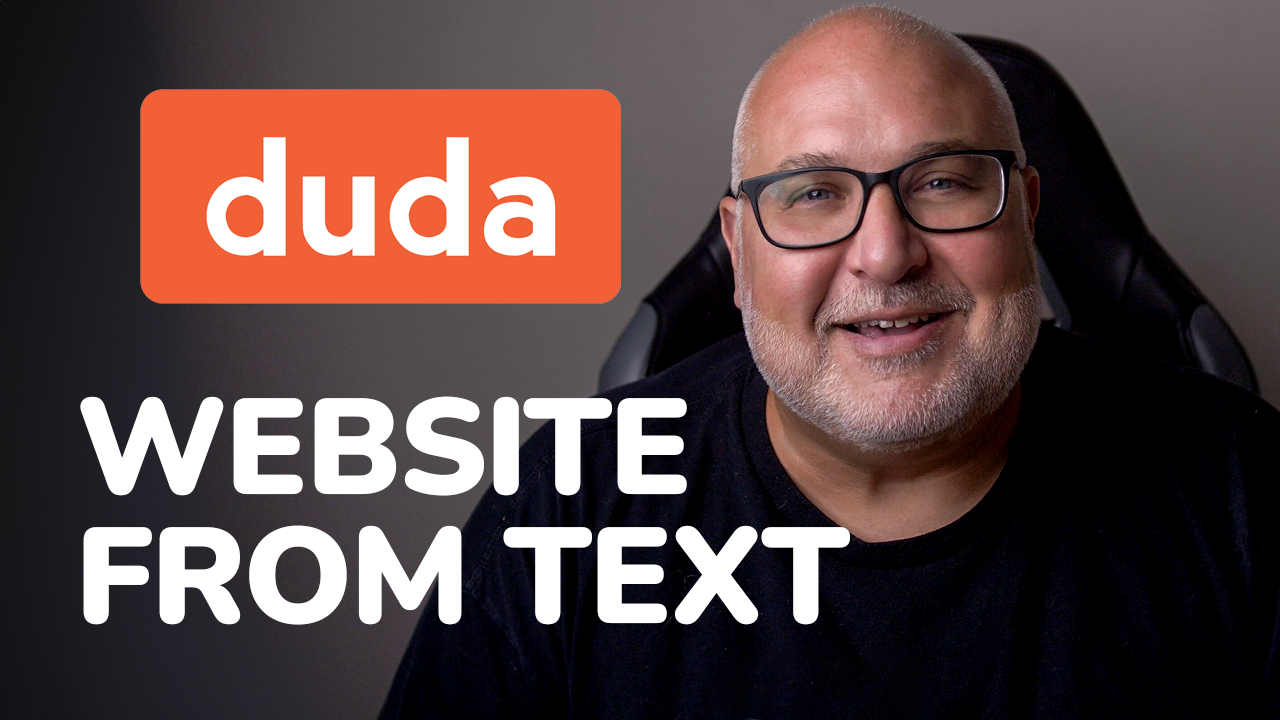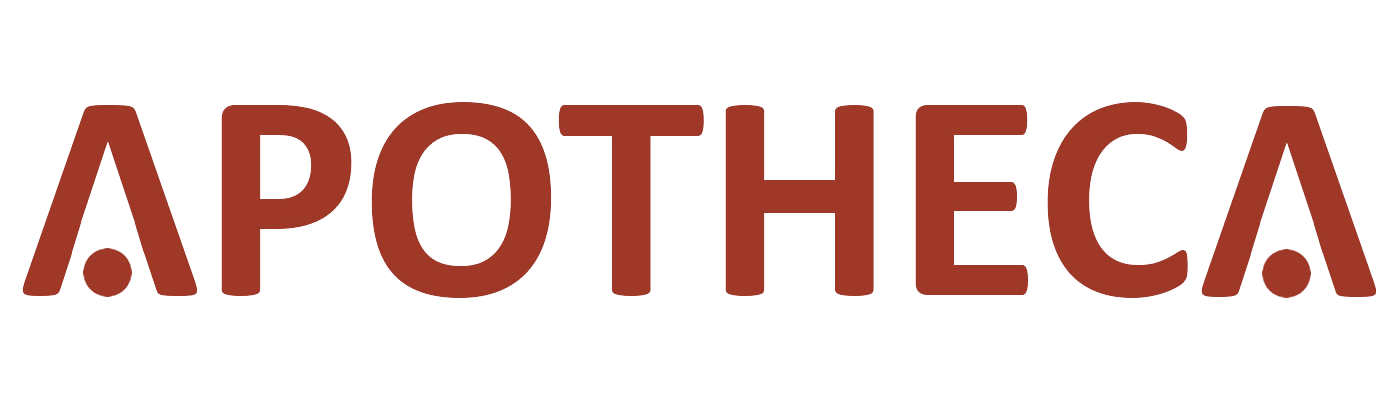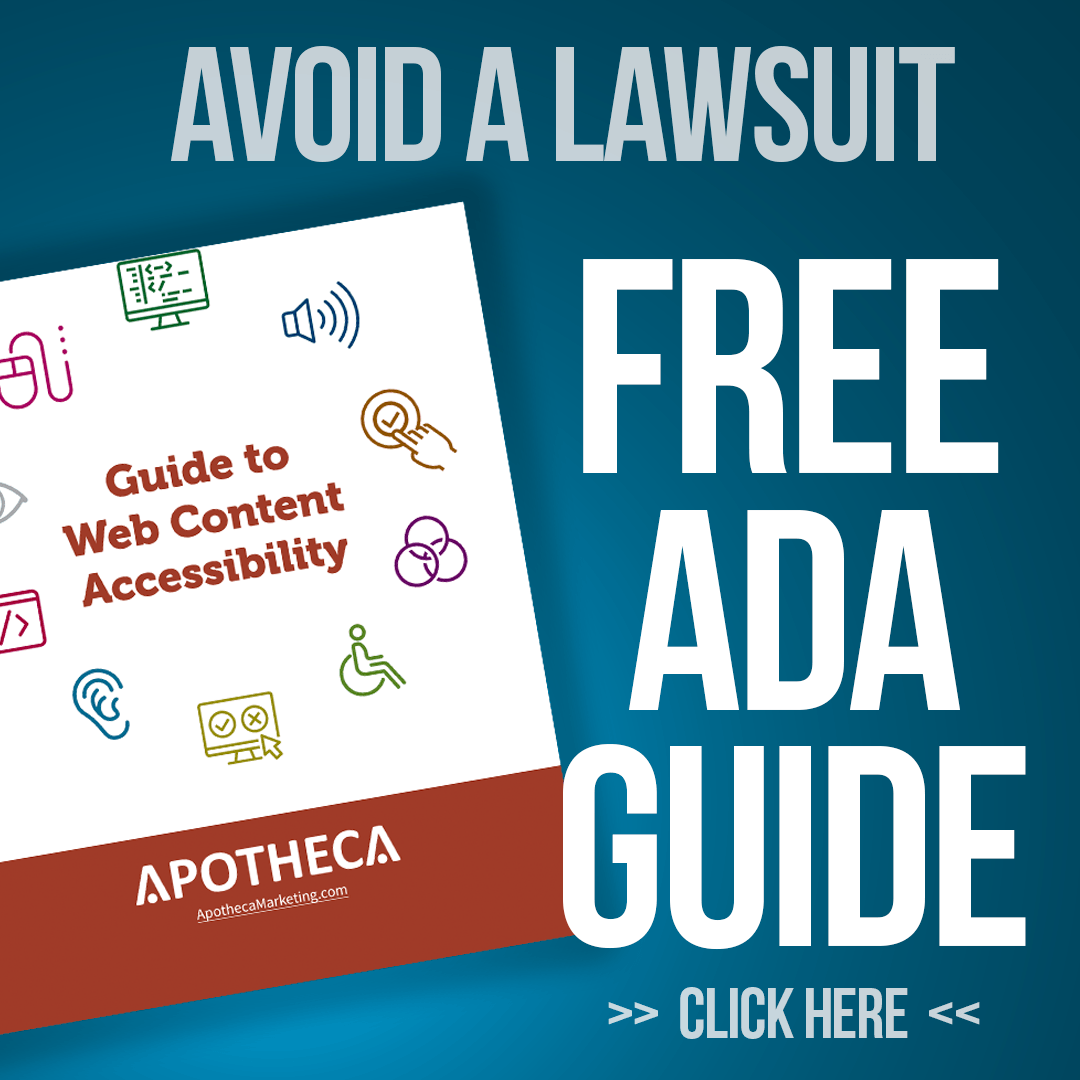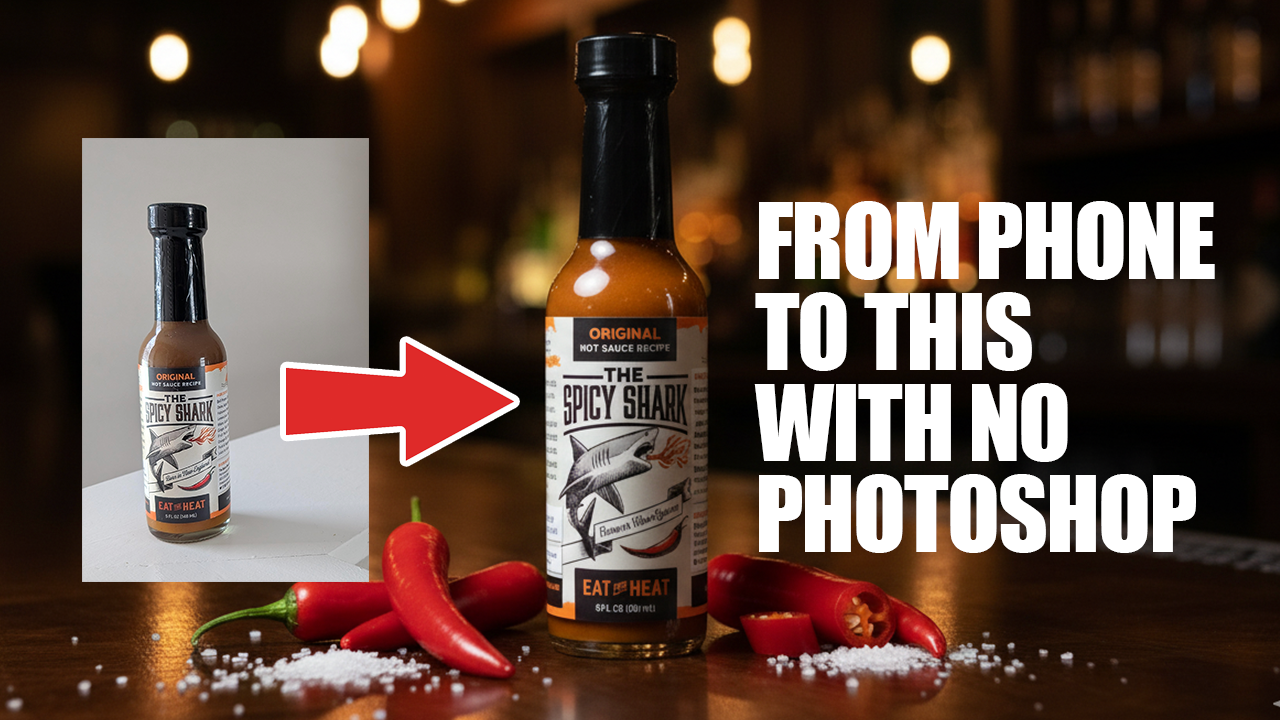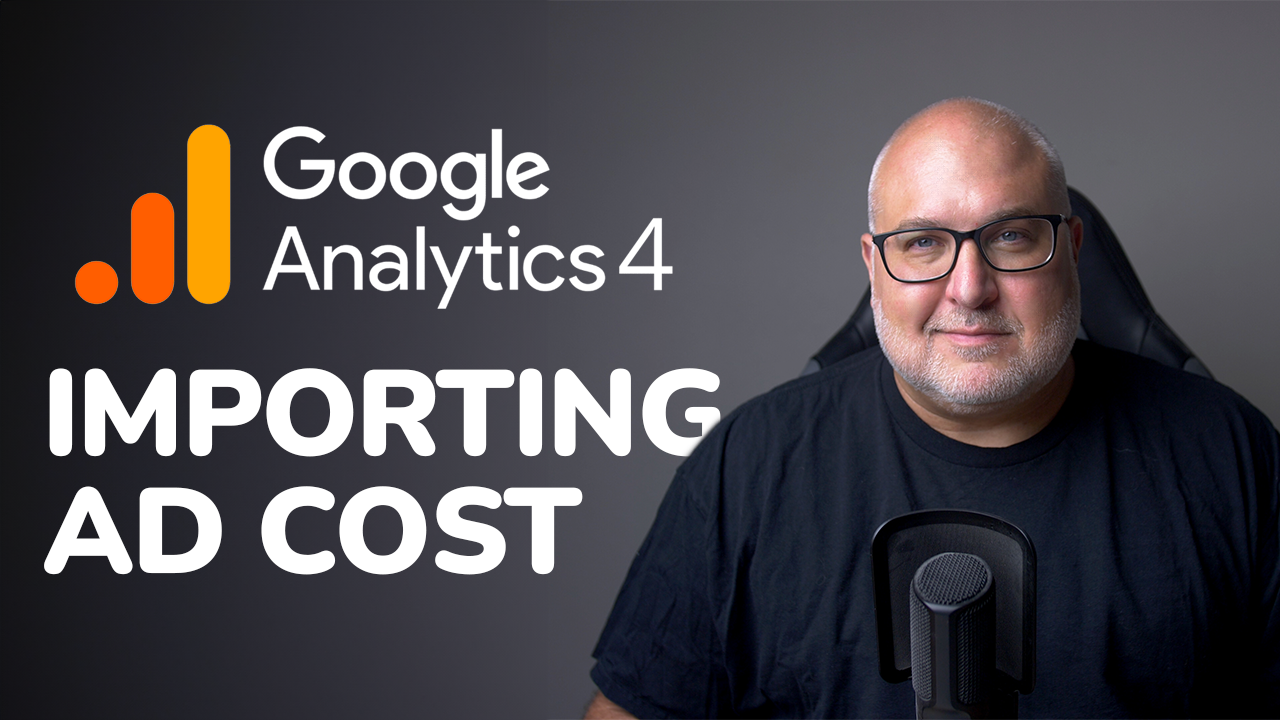Report Annotations in Looker Studio
Roy Bielewicz
How do you remember what happened when you're looking at your reporting?
Google Analytics 4 (GA4) has brought many changes, but not all of them are welcome. One of the most noticeable omissions from GA4 is the ability to add annotations directly in the interface—a feature that was incredibly useful in Universal Analytics. Annotations allowed users to document events such as site outages, campaign launches, or tagging errors, providing a quick reference point for understanding traffic anomalies.
While GA4 does offer anomaly detection, it often lacks specific insights into the causes of these anomalies. So, how can we bridge this gap? Enter Looker Studio (formerly Google Data Studio).
The Problem: No Built-In Annotations in GA4
Annotations were a handy way to document key events directly on your analytics timeline. Without this feature in GA4, users are left to search for alternatives, such as:
- Third-party tools and Chrome extensions: These can add annotation functionality but often raise concerns about data security, especially when dealing with sensitive client data.
- Custom solutions: Using external tools like spreadsheets integrated with analytics reports.
While third-party apps may work, not everyone is comfortable giving them access to their GA4 data. That’s why a custom solution, such as using Google Sheets in conjunction with Looker Studio, is a reliable alternative.
The Solution: Using Google Sheets and Looker Studio
The workaround involves creating a Google Sheet to log annotations and integrating it into Looker Studio dashboards. Here’s how:
1 Set Up a Google Sheet for Annotations:
- Create a sheet with columns for key details like:
- Date
- Event description
- Channel impacted
- Contributor's name
- Populate this sheet with events that might influence your data (e.g., campaign launches, site outages).
2. Integrate the Sheet with Looker Studio:
- In Looker Studio, add the Google Sheet as a new data source.
- Use the "date" field to link annotations with the corresponding data in your dashboard.
- Add a table or chart to display annotations within your reports.
3. Customize and Filter:
- Apply filters to view annotations by specific marketing channels or time periods.
- Blend annotation data with other metrics for a visual representation of events alongside performance data.
Why This Approach Works
- Team Collaboration: A shared Google Sheet allows team members to log events, ensuring everyone has access to the same information.
- Flexibility: You can structure the annotation system to suit your needs, including adding fields like "campaign type" or "priority level."
- Security: No third-party tools mean your data remains within the Google ecosystem.
Limitations
This method isn’t without its challenges:
- It lacks the seamless in-chart hover annotations seen in Universal Analytics.
- Adding visual cues (e.g., blended charts with annotations) can be clunky and less intuitive.
However, this workaround still provides a clear reference for analyzing data trends and anomalies.
Looking Ahead
While this solution addresses the annotation gap, we’re always on the lookout for better methods. As the GA4 ecosystem evolves, new tools and updates may enhance annotation capabilities. Until then, using Google Sheets with Looker Studio is a secure and effective alternative.
Need Help with GA4 or Looker Studio?
At Apotheca Marketing, we specialize in marketing analytics, including GA4 implementations and custom Looker Studio dashboards. If you’re looking for help setting up annotations or improving your data reporting, reach out to us for a free 30-minute consultation.
Contact Us