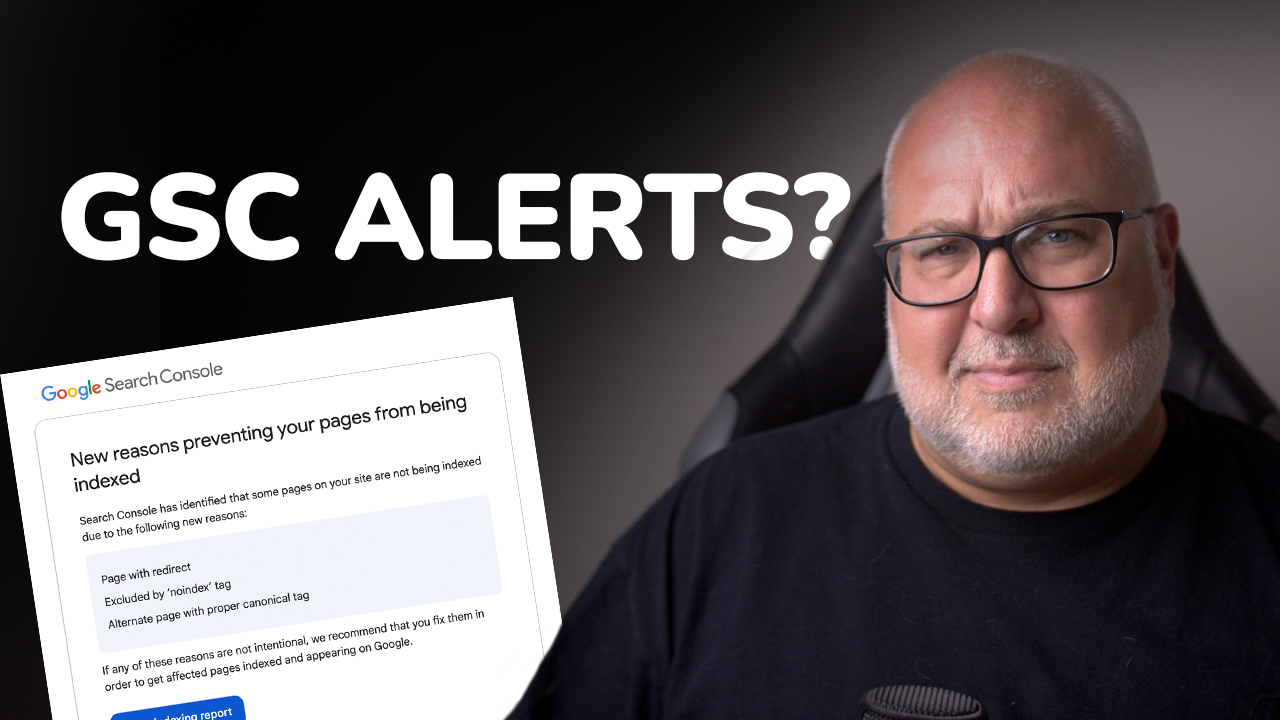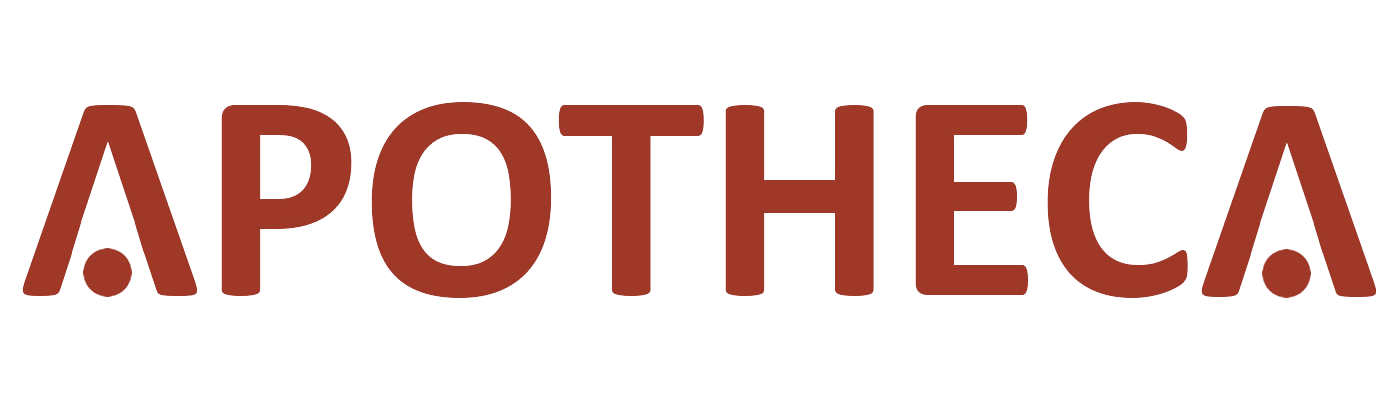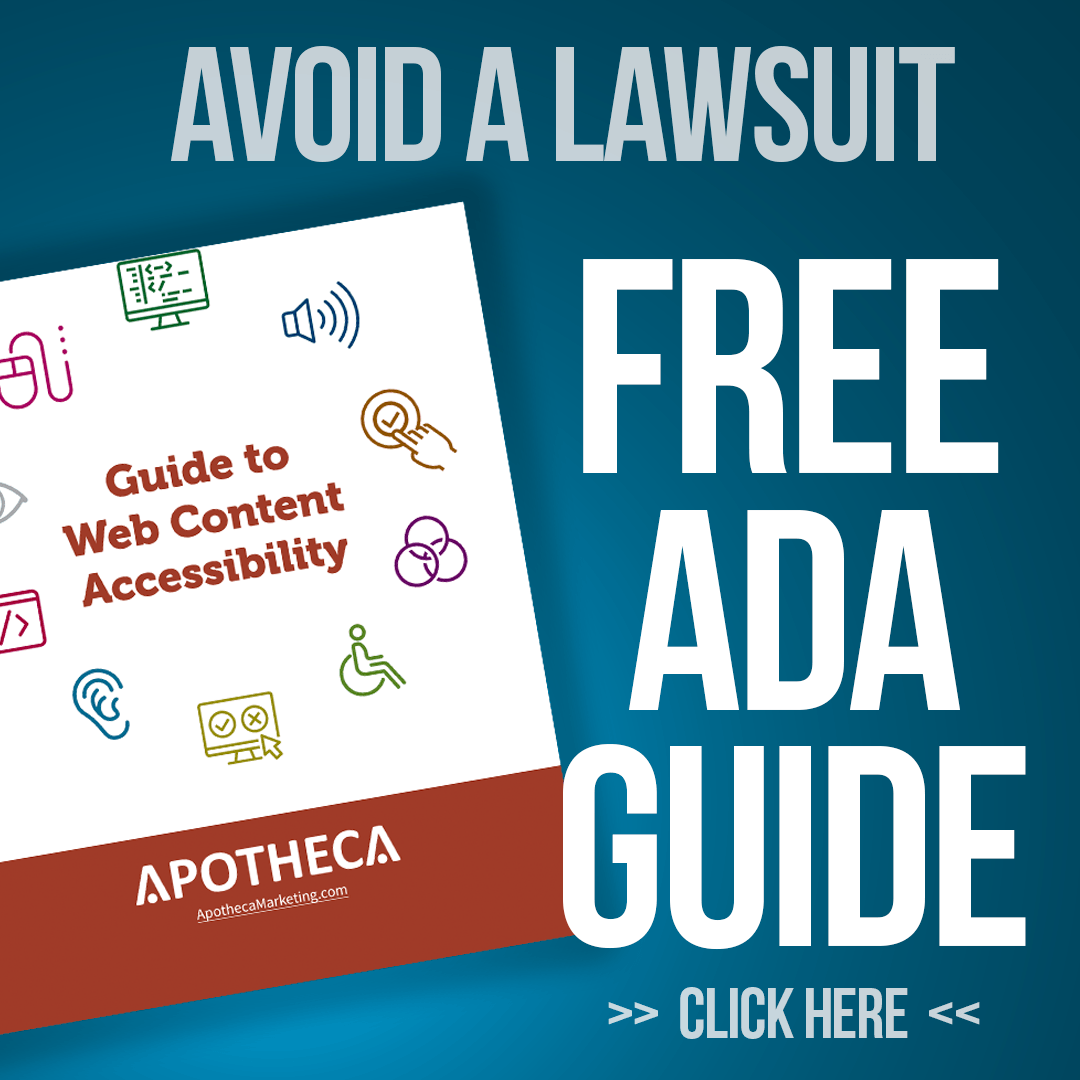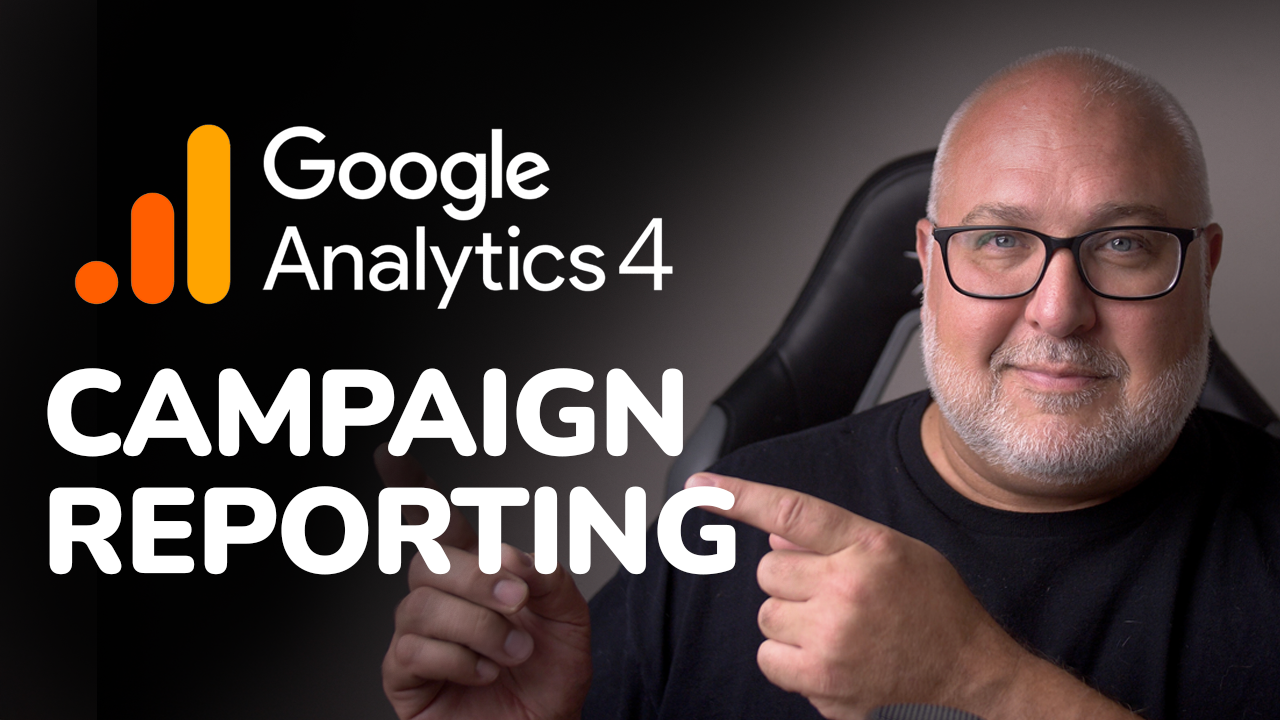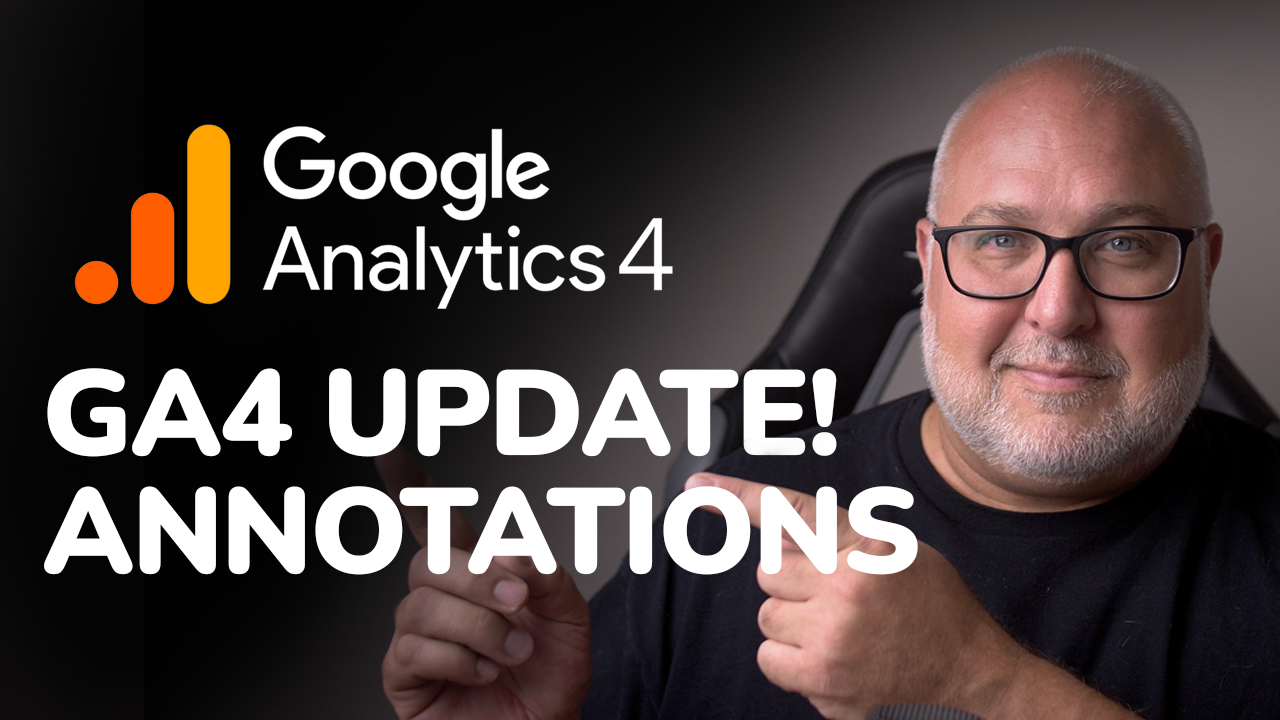Three New GA4 Features: Compare, Export, Explore
Roy Bielewicz
New features that will help speed up data analysis in GA4
Google continues to add some new features to GA4 (Google Analytics 4). We look at the new compare feature, the export to Google Sheets (which was available previously in Google Universal Analytics), and the export to Explore feature. Each of these should save you time when digging into your online data.
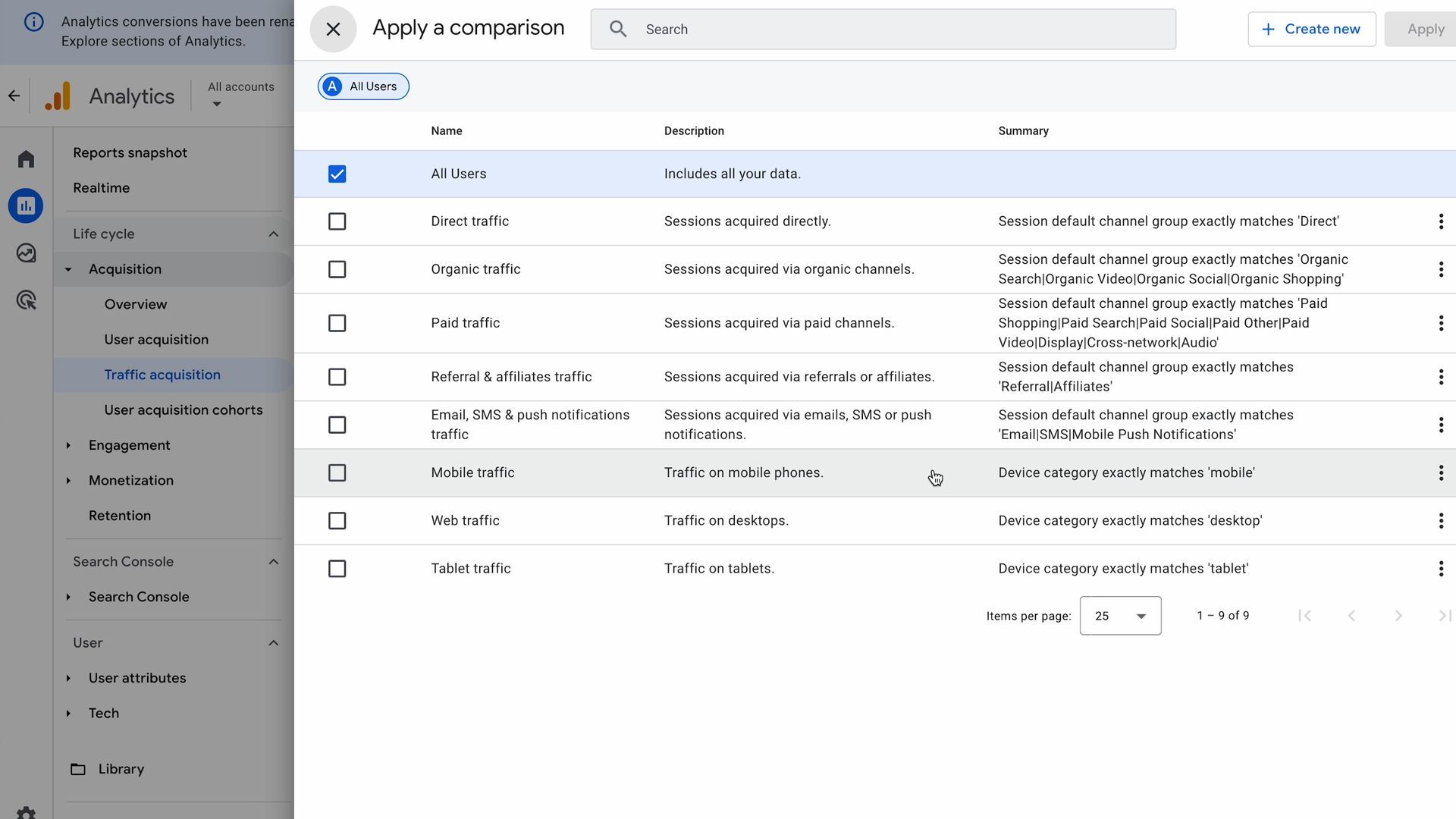
The New Compare Feature
One of the most notable additions in GA4 is the new Compare feature. This allows users to compare different segments of traffic within the same report.
How to Use the Compare Feature
- Accessing the Feature: Navigate to a standard report, such as the traffic acquisition report, in your analytics account. You'll notice a new icon resembling a yin-yang symbol, representing the compare feature.
- Selecting Comparisons: Click on this icon to see default comparisons like users, organic traffic, and paid traffic. You can select options such as mobile and desktop traffic, and click "Apply" to see these metrics displayed in the chart and table below.
- Maintaining Comparisons: These comparisons persist throughout your session but will need to be reconfigured if you log out or close your browser.
- Custom Comparisons: If the default comparisons do not meet your needs, you can create custom comparisons in the admin section, provided you have the necessary access levels.
Practical Applications
Creating custom comparisons allows you to analyze specific segments, such as traffic from certain landing pages or particular audience groups. This can help inform your marketing strategies and optimize your campaigns.
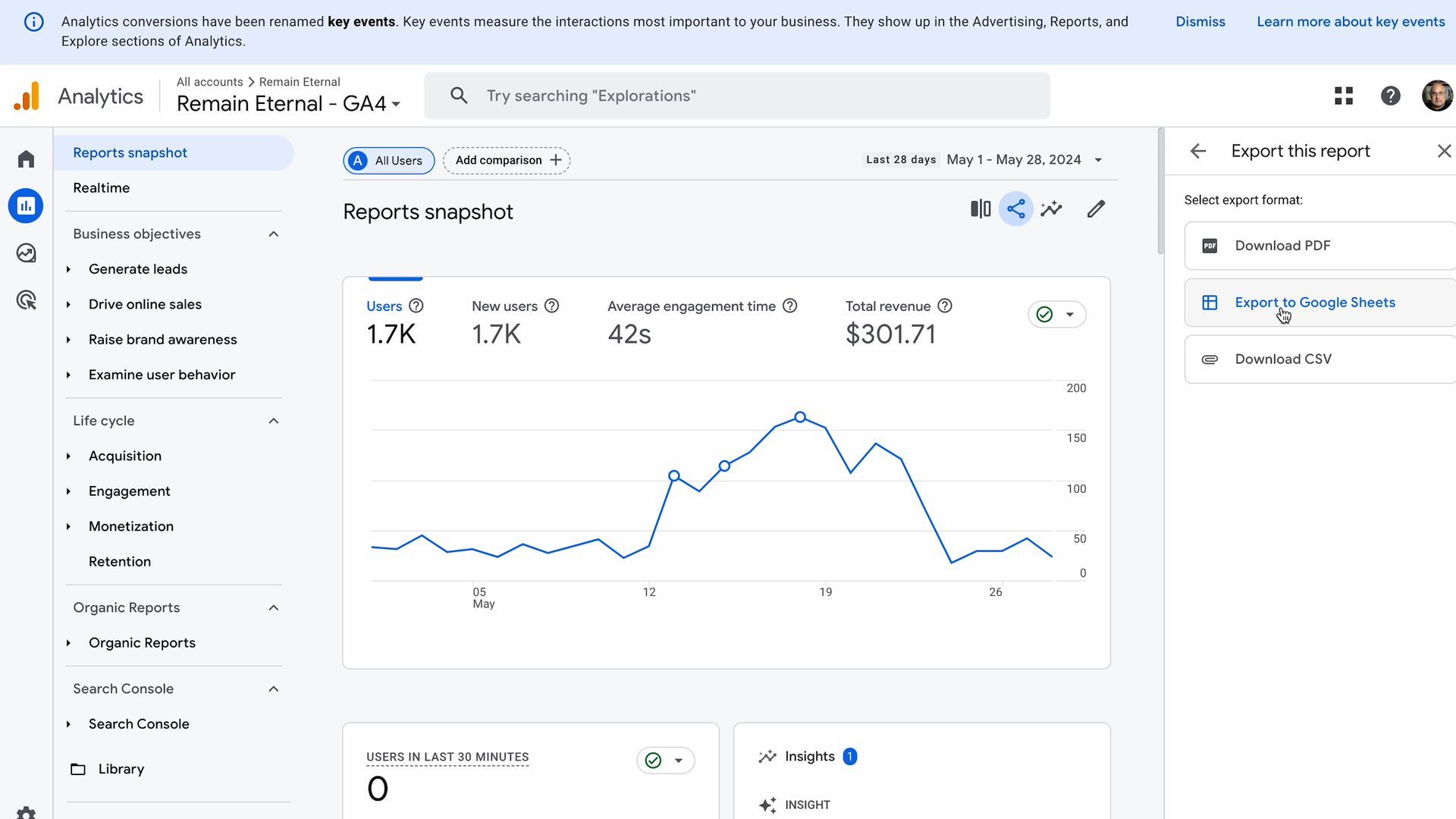
Sharing Reports to Google Sheets
A long-awaited feature in GA4 is the ability to share reports directly to Google Sheets. Previously, users had to download reports and manually upload them to Google Drive.
Exporting Reports to Google Sheets
- Accessing the Export Feature: In any report, click on the share icon and select "Export to Google Sheets".
- Benefits: This feature simplifies the process of manipulating and analyzing data in Google Sheets, eliminating the need for multiple steps.
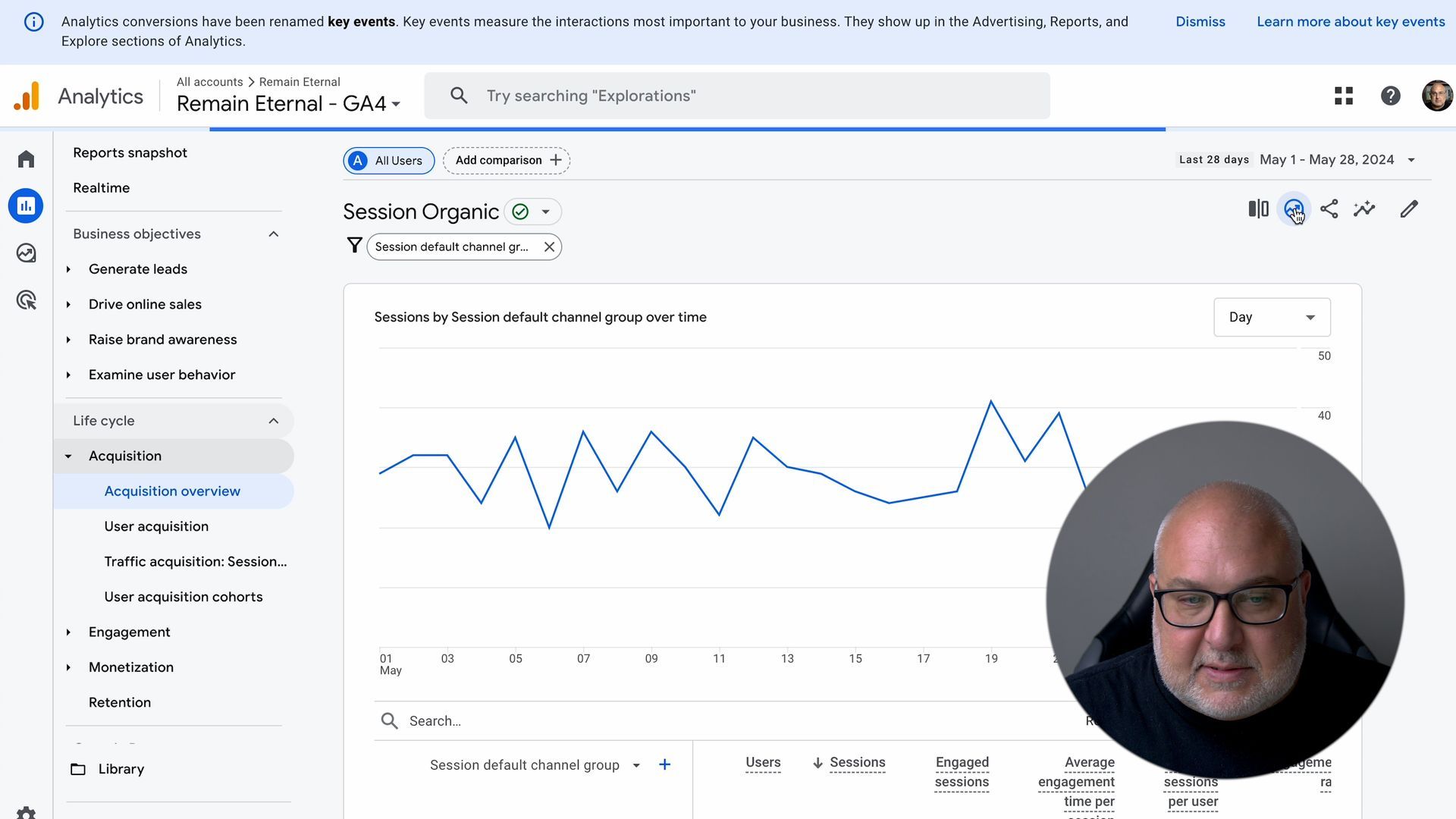
Exploring Reports with the New Export to Explorer Feature
GA4 has introduced a convenient way to transfer reports directly to the Explore section, allowing for more in-depth analysis.
How to Use the Export to Explorer Feature
- Using the Icon: In any report, click on the new icon next to the compare feature to export the report to Explore.
- Benefits: This pre-builds the report in Explore, enabling users to manipulate metrics and dimensions without starting from scratch.
Limitations and Alternatives
While Explore is useful for detailed analysis, it has limitations in visual representation. For more sophisticated visualizations, consider using Looker Studio or Tableau.
Conclusion
These new features in GA4 are designed to make your analytics processes smoother and more efficient. From comparing different traffic segments to exporting data seamlessly to Google Sheets and Explore, these updates are valuable tools for any analytics professional.
If you have any questions or need further assistance, feel free to reach out to us at Apotheker. We offer a 30-minute free consultation to discuss your needs and how we can help you enhance your reporting and analytics capabilities.
Contact Us