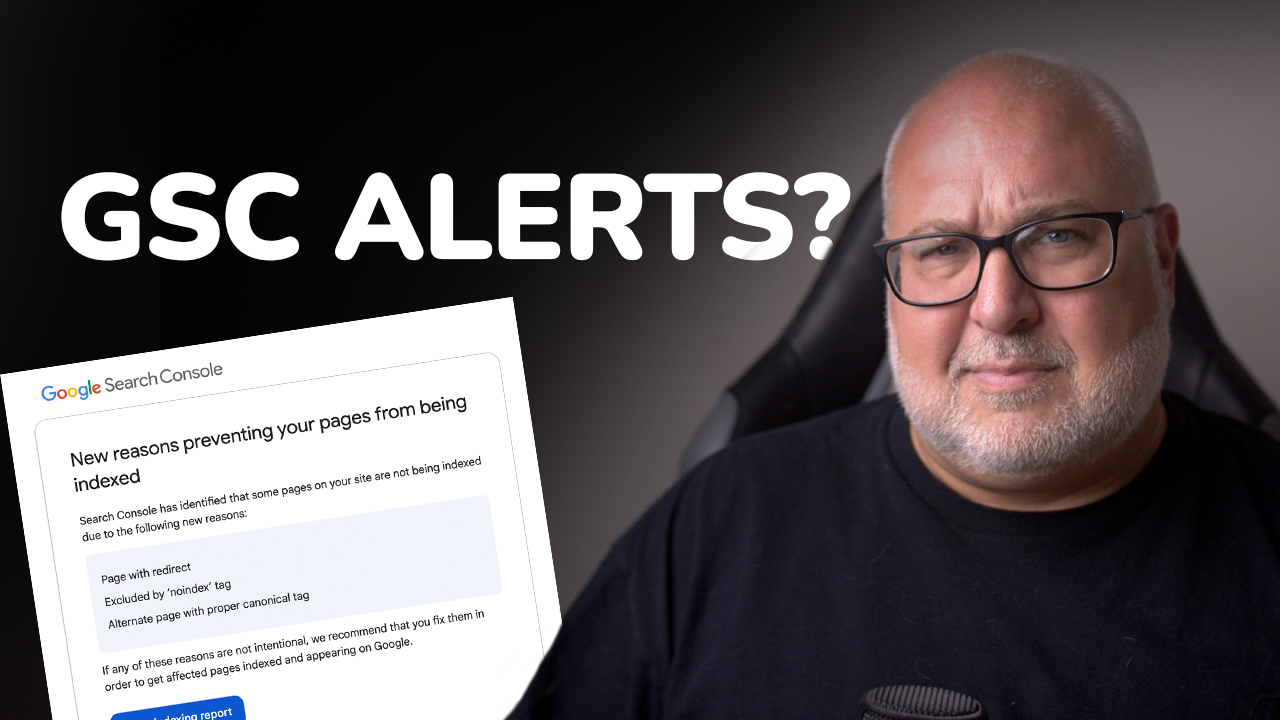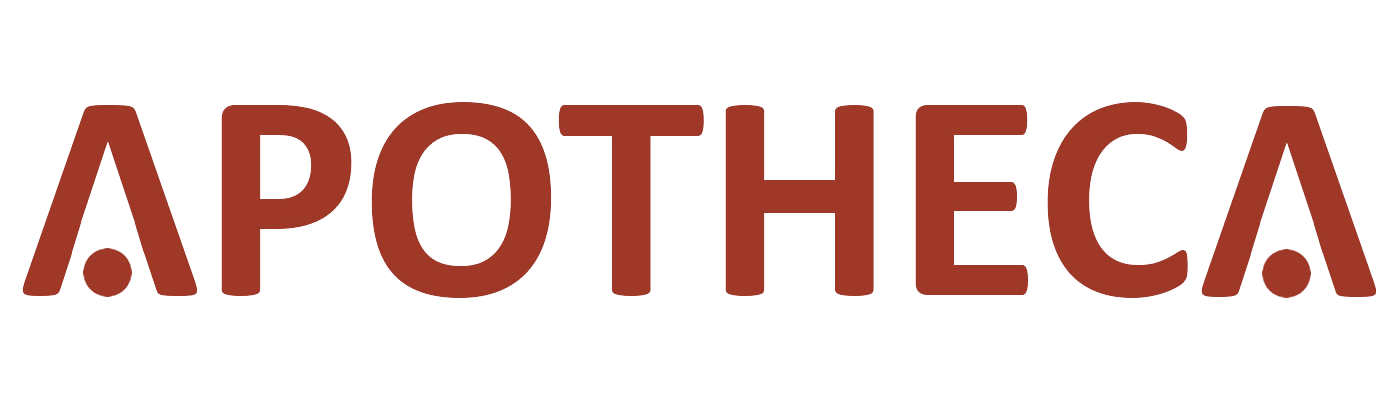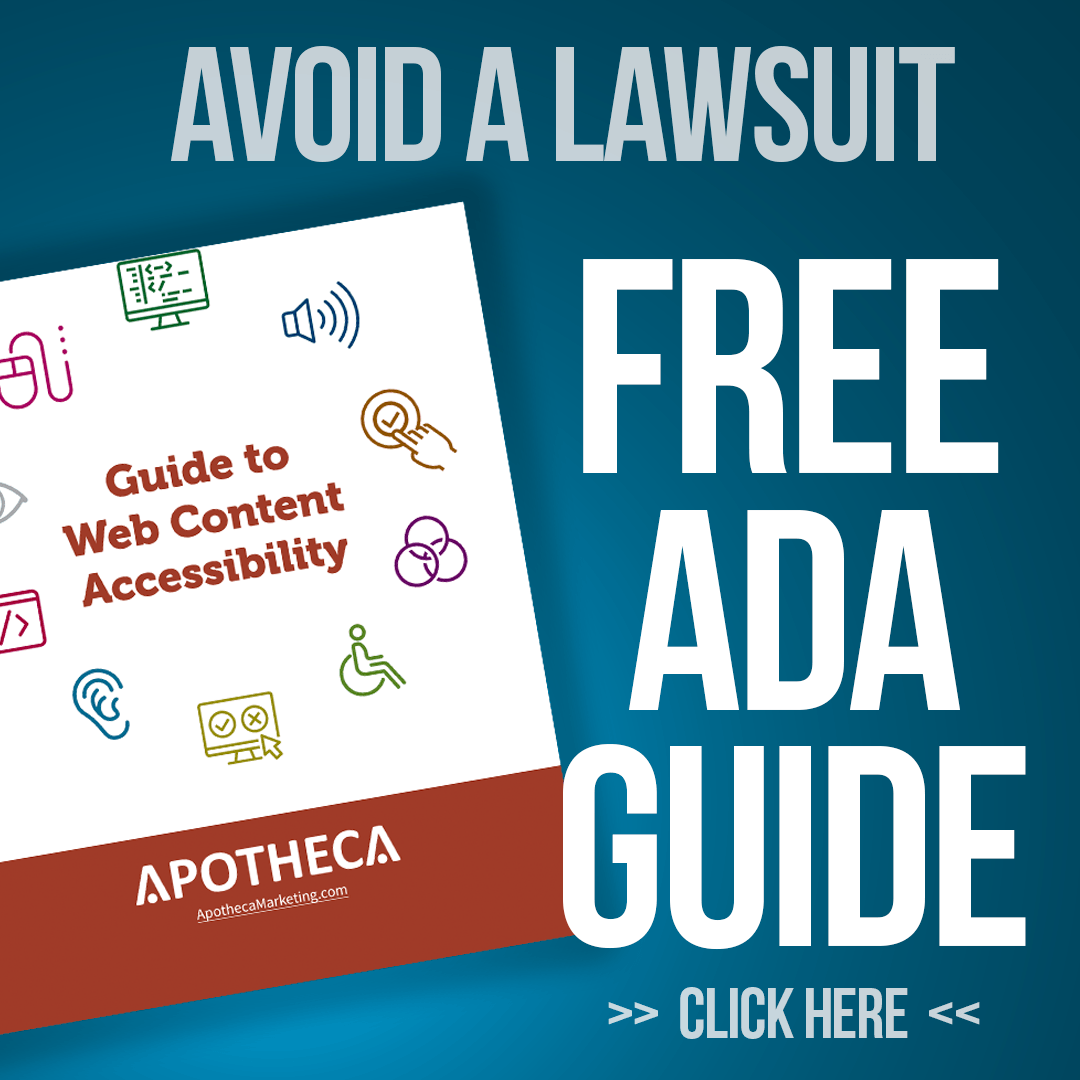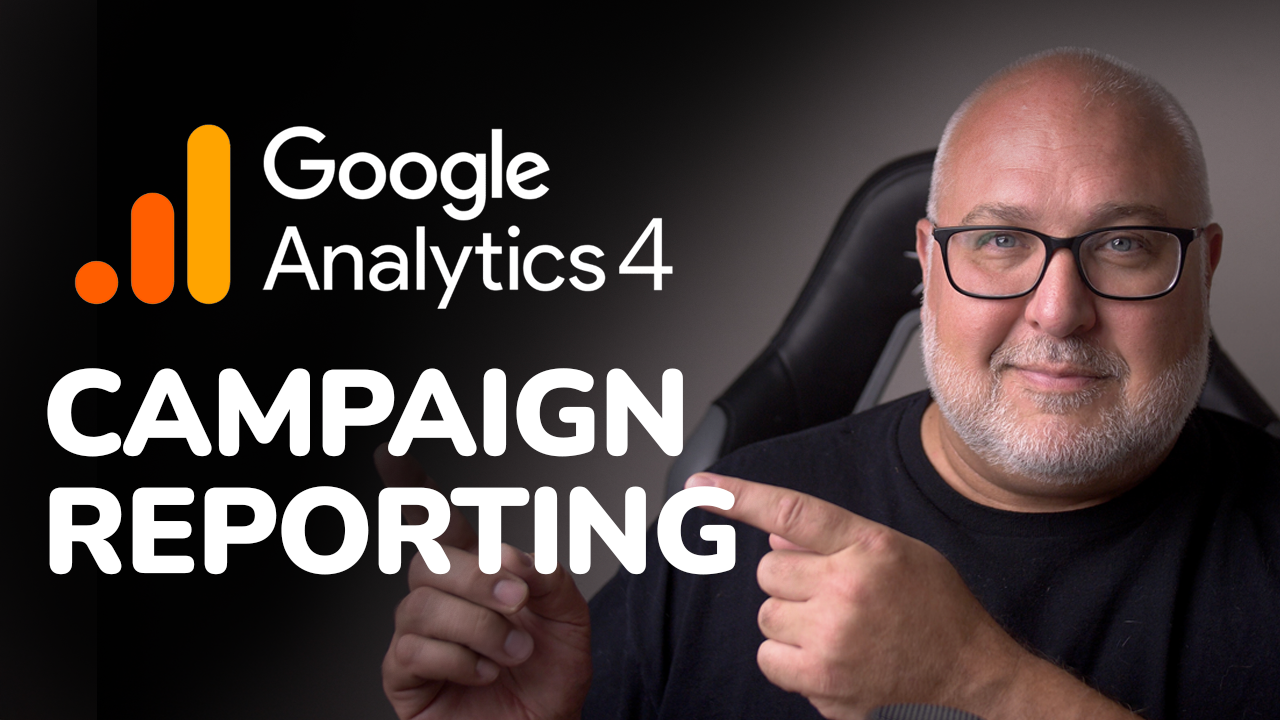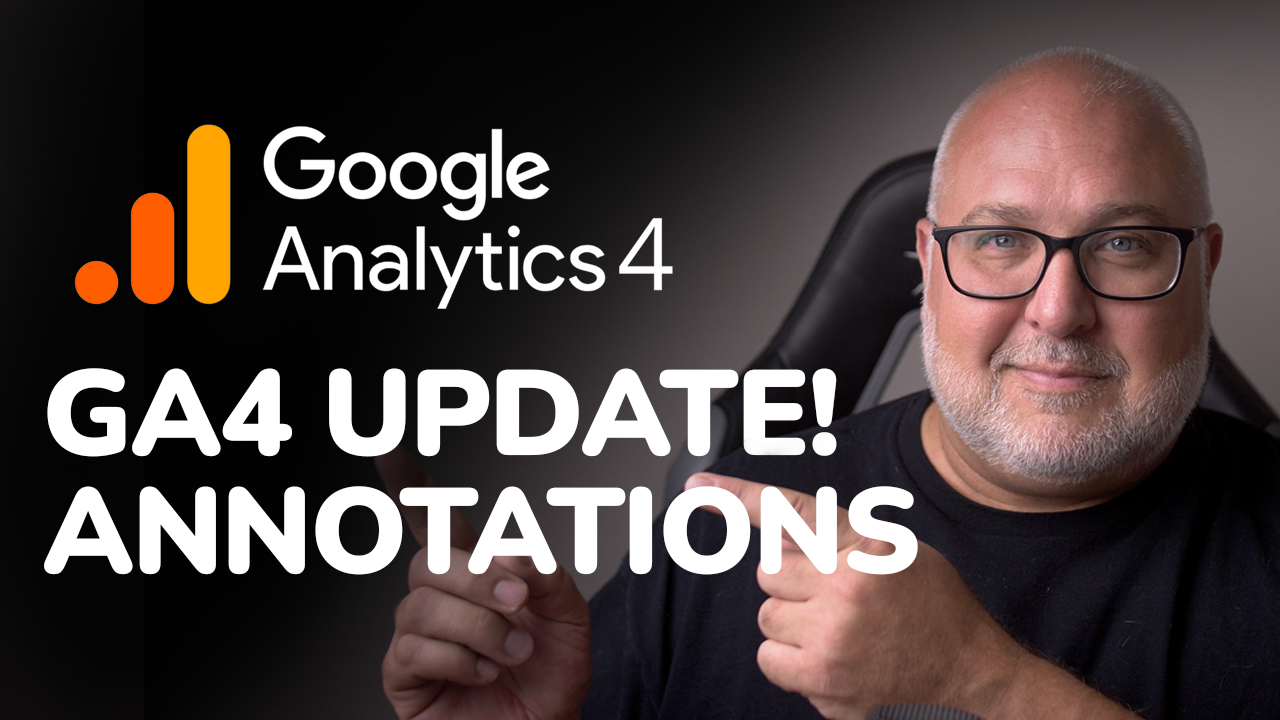Easy QR Code Tracking in Google Analytics
Roy Bielewicz
Are you tracking your QR codes?
QR codes are ubiquitous these days, appearing on menus, billboards, signs, and business cards. They're a fantastic tool for directing people to a specific landing page, website, or business review on Google. However, many companies overlook the importance of tracking these QR codes to gather valuable data. In this blog post, we'll walk you through the process of tracking QR codes using Google Analytics.
Why Track QR Codes?
Tracking QR codes allows you to see how effective your marketing campaigns are. You can determine how many people are scanning your codes and what actions they take once they reach your site. This data can help you refine your marketing strategies and improve your ROI.
Step 1: Create a UTM Tracking Code
To start, you need to add a UTM tracking code to your QR code. UTM codes are used in Google Analytics to track various parameters of your marketing campaigns. Here’s how to do it:
- Go to the Google Campaign URL Builder: This tool helps you create a URL with UTM parameters.
- Enter Your Website URL: Type in the URL of the landing page you want to direct users to.
- Fill in the Campaign Details:
- Campaign Source: This could be "QR Code" or the specific medium where the code will appear (e.g., newsletter, billboard).
- Campaign Medium: Since this is not a digital ad, you might choose "print" if it’s on a billboard or sign.
- Campaign Name: Name your campaign something identifiable, like "Billboard_I95".
Example URL:
http://www.yoursite.com/?utm_source=qrcode&utm_medium=print&utm_campaign=Billboard_I95
Step 2: Generate Your QR Code
Once you have your URL with the UTM parameters, you can generate your QR code.
- Choose a QR Code Generator: There are several free QR code generators available, such as Bitly and Adobe Express.
- Paste the URL: Copy the URL with the UTM parameters into the QR code generator.
- Customize Your QR Code: Depending on the generator, you might have options to customize the look of your QR code (e.g., colors, shapes).
- Download the QR Code: Save your QR code in a suitable format. For most uses, PNG is fine, but for large prints like billboards, you might need an SVG file.
Step 3: Track the QR Code in Google Analytics
After deploying your QR code in the wild, you can track its performance in Google Analytics.
- Go to Google Analytics: Log in to your Google Analytics account.
- Navigate to Reports: Go to the "Acquisition" section and select "Traffic Acquisition".
- View Campaign Data: Look for your campaign name (e.g., "Billboard_I95") under the campaign section. This will show you data on how many users have visited your site through the QR code and what actions they took.
Benefits of Tracking QR Codes
By tracking your QR codes, you can gather data on:
- User Engagement: See how many users scan your QR code.
- User Behavior: Understand what users do after they visit your site—do they make a purchase, sign up for a newsletter, etc.?
- Campaign Effectiveness: Determine which marketing efforts are driving the most traffic and conversions.
Conclusion
Tracking QR codes is a simple yet powerful way to gather data on your marketing campaigns. By using UTM codes and Google Analytics, you can gain insights into user behavior and improve your marketing strategies.
If you need assistance with tracking, analytics, or any other marketing efforts, feel free to reach out to us at Path to Marketing. We offer a free 30-minute consultation to discuss your needs. Visit our website to sign up and get in touch!
🔗 Resources & Links:
* Bitly QR Code Generator: https://bitly.com
* Adobe Express QR Code: https://www.adobe.com/express/feature/image/qr-code-generator
* Google UTM Builder: https://ga-dev-tools.google/campaign-url-builder/
Contact Us