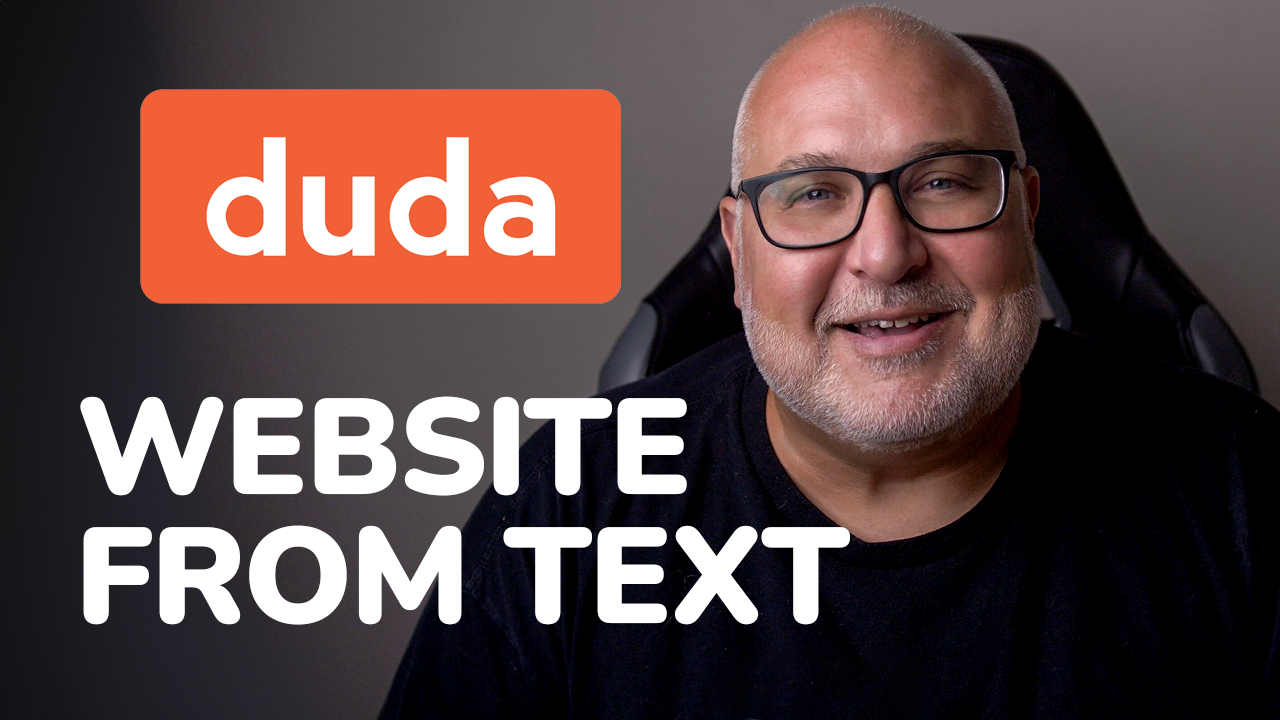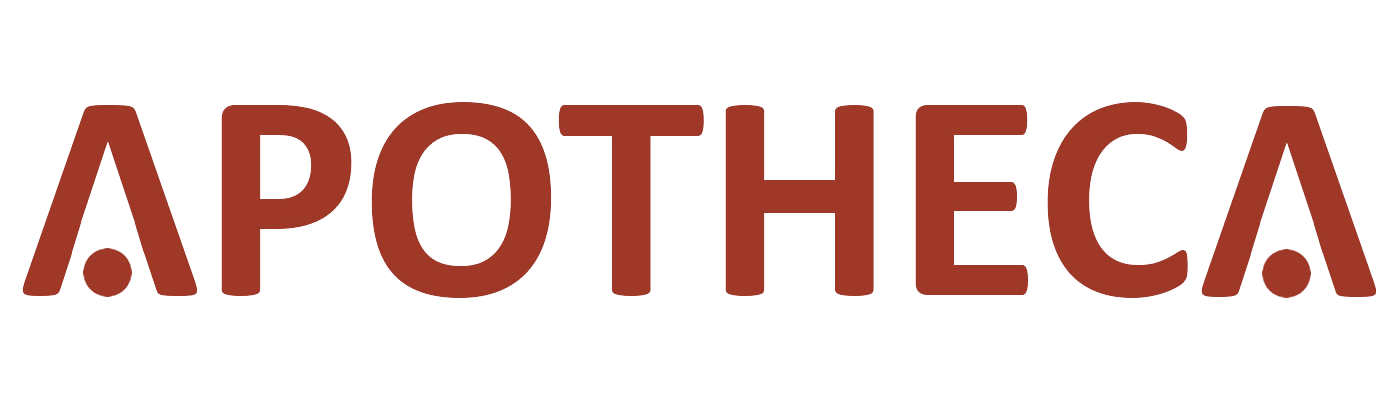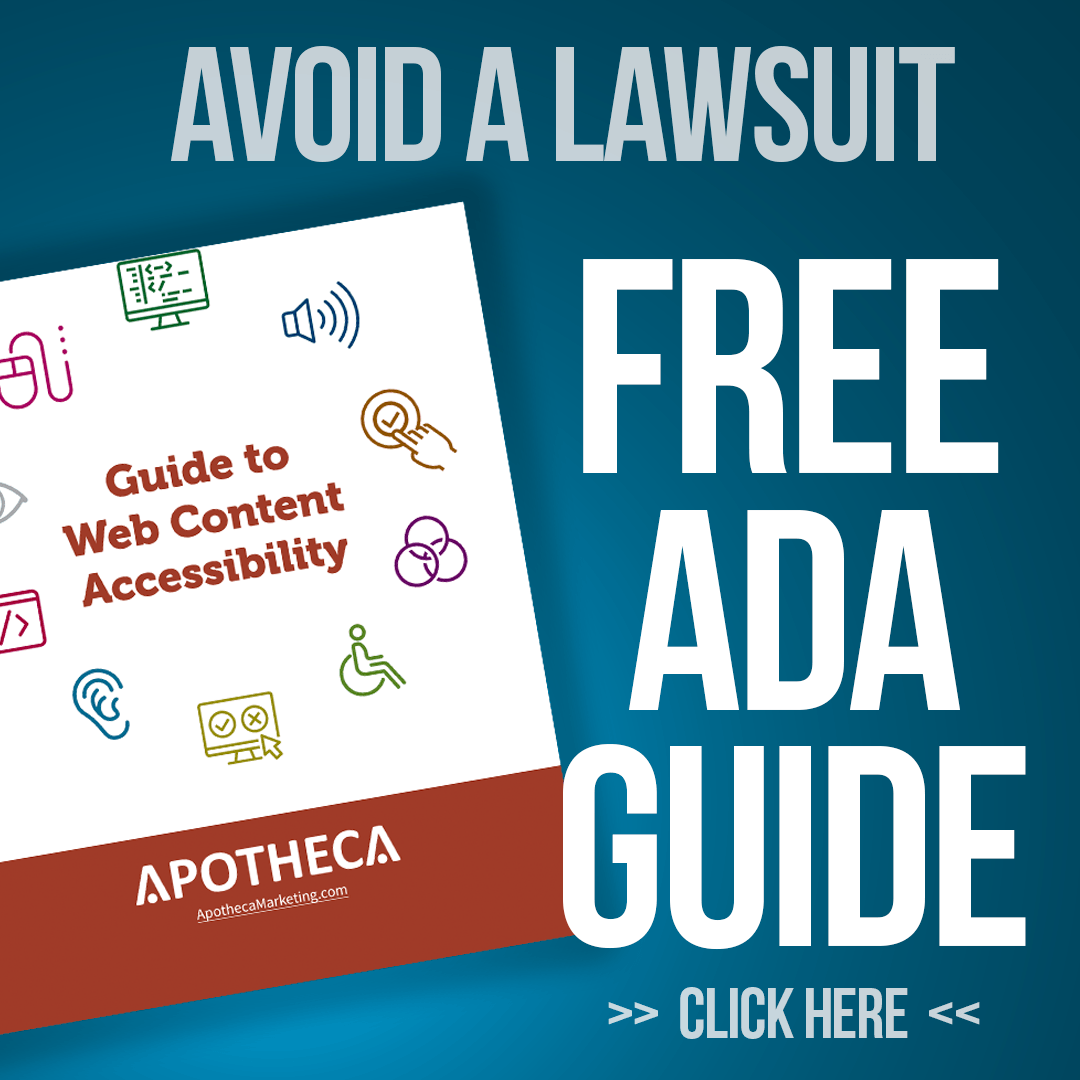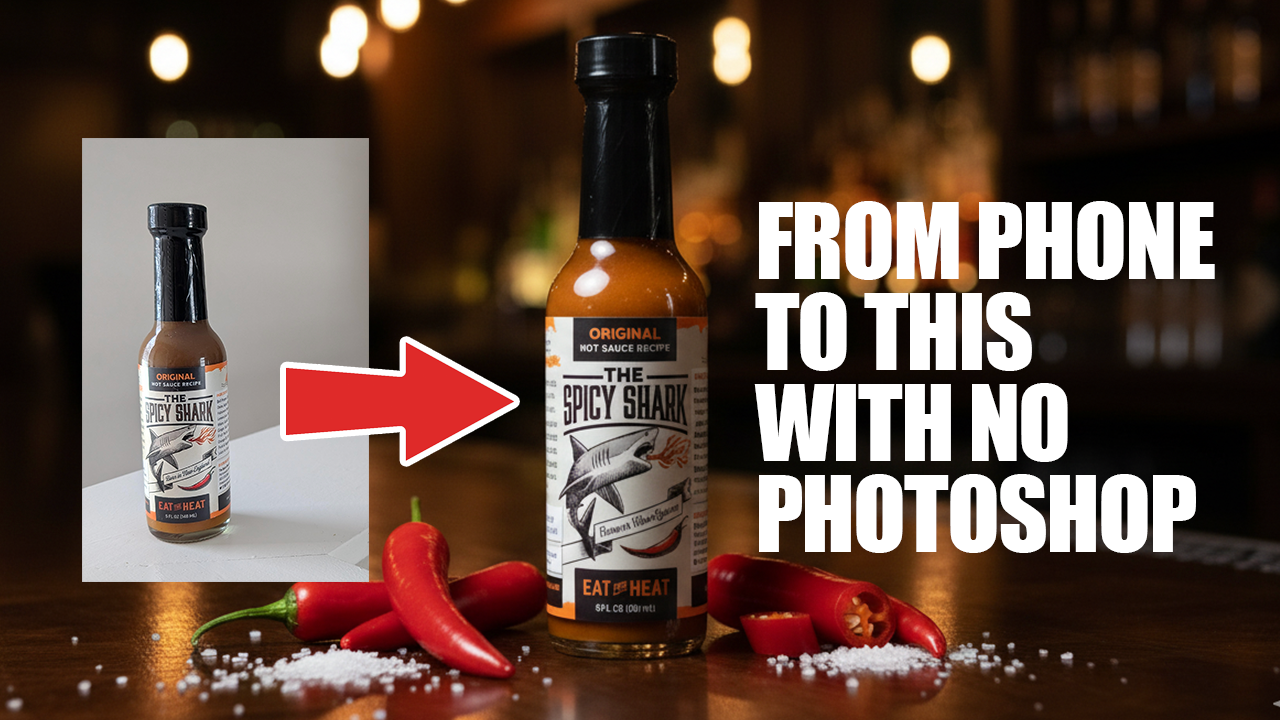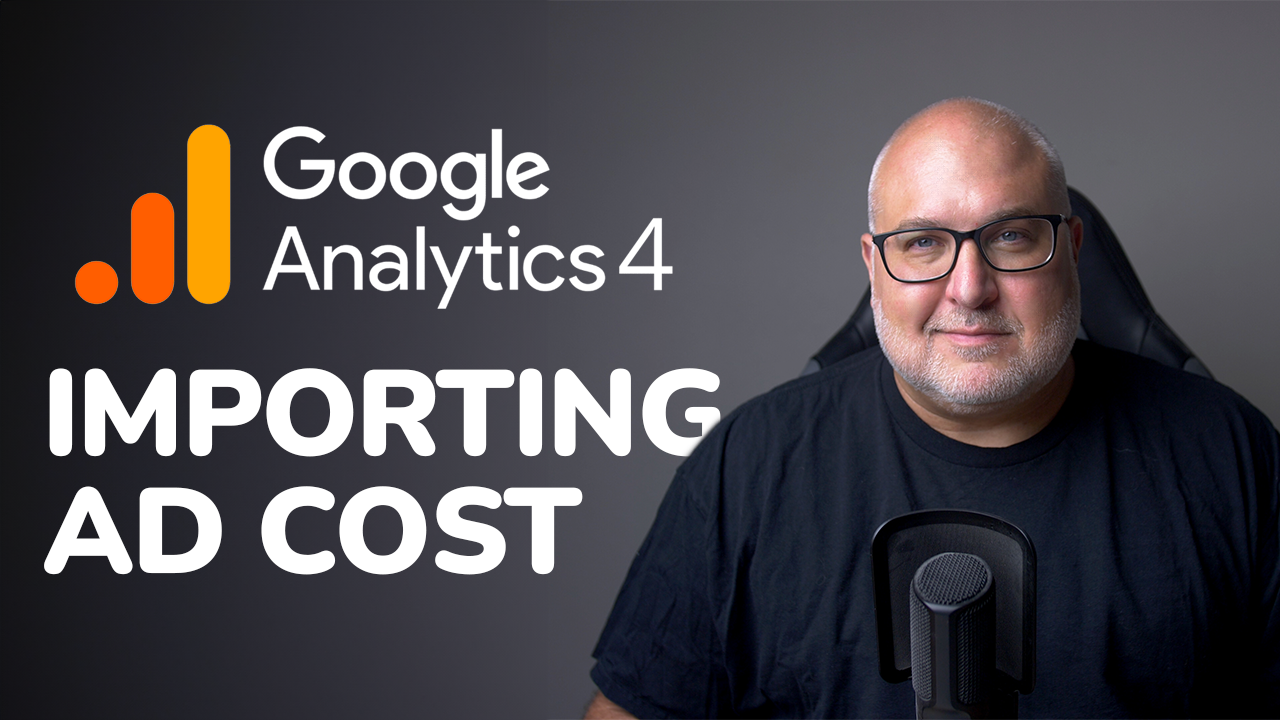Google Analytics Launches Tag Diagnostic Tool
Roy Bielewicz
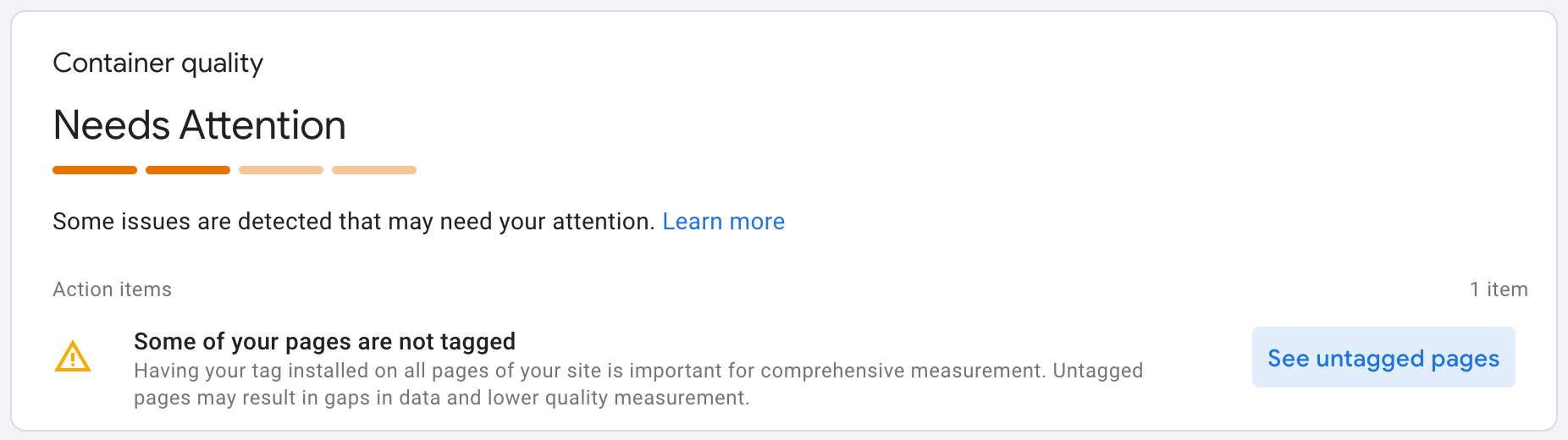
Inaccurate data in GA4 is unfortunately a common problem. In fact, it’s so prevalent that we typically audit our clients’ implementations before we launch SEO, PPC, or social media campaigns. Some of the common issues that we find range from missing tags, incorrect event names, missing third party tags, and more.
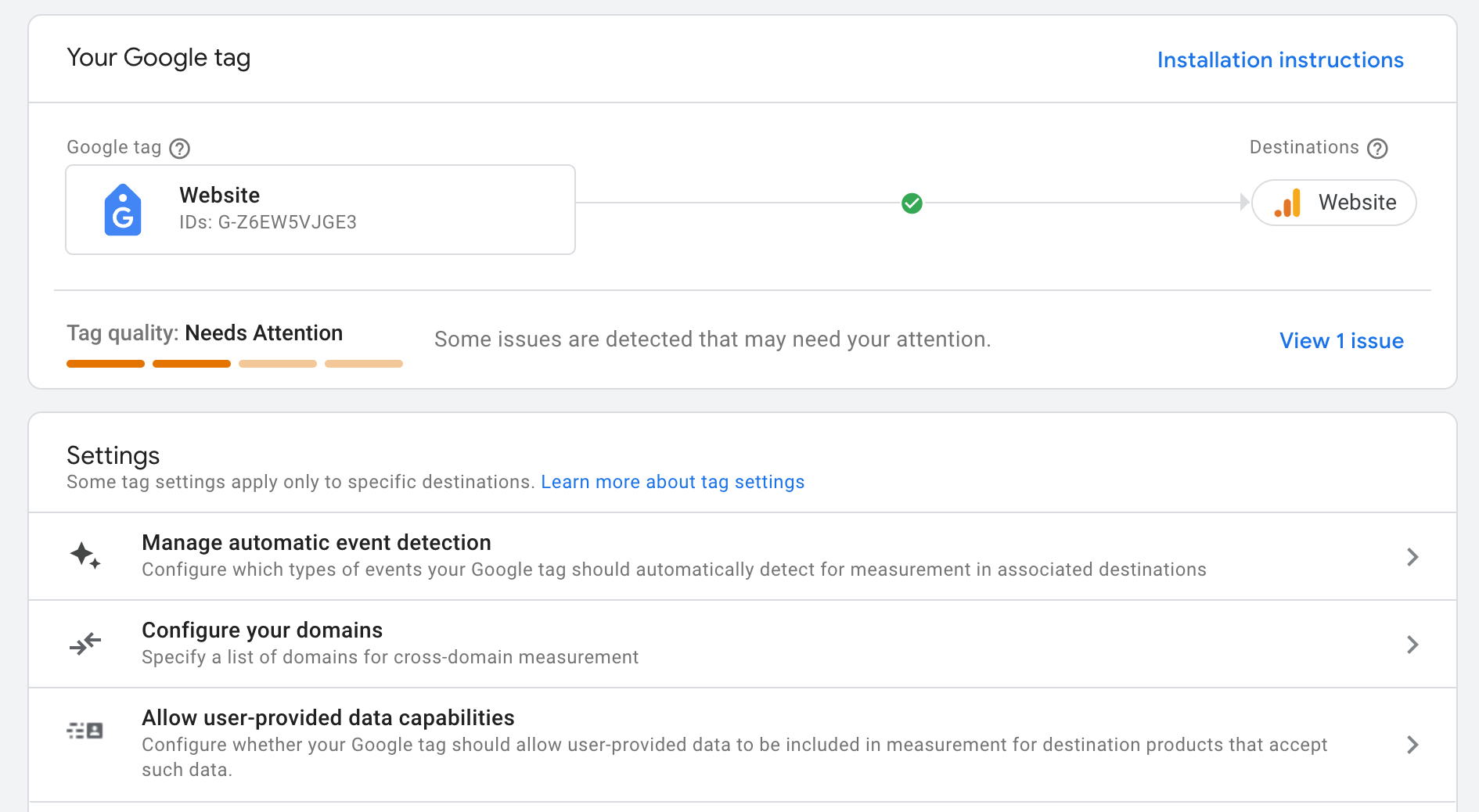
Tag Status
But now Google has made the auditing process a little bit easier with its recently launched tag diagnostic tool. The tag diagnostic tool will rate your current implementation, and point out possible issues. The ratings go from Excellent, Good, Needs Attention, or Urgent.
Excellent: No issues detected! Your Google tag is in top shape and fully optimized. Enjoy the peace of mind, but remember to check in regularly—status can change if new issues arise.
Good: Everything looks good! No issues detected, but there may be at least one recommendation for you to boost your tag quality.
Needs Attention: An issue has been found that needs your attention. It’s not critical, but you should address it to keep things running smoothly.
Urgent: An urgent issue has been detected with your Google tag that requires immediate action. Fix it right away to ensure accurate measurement.
If Google detects issues, it will show you a diagnostic that outlines the issues. It will also show what pages these issues exist on.
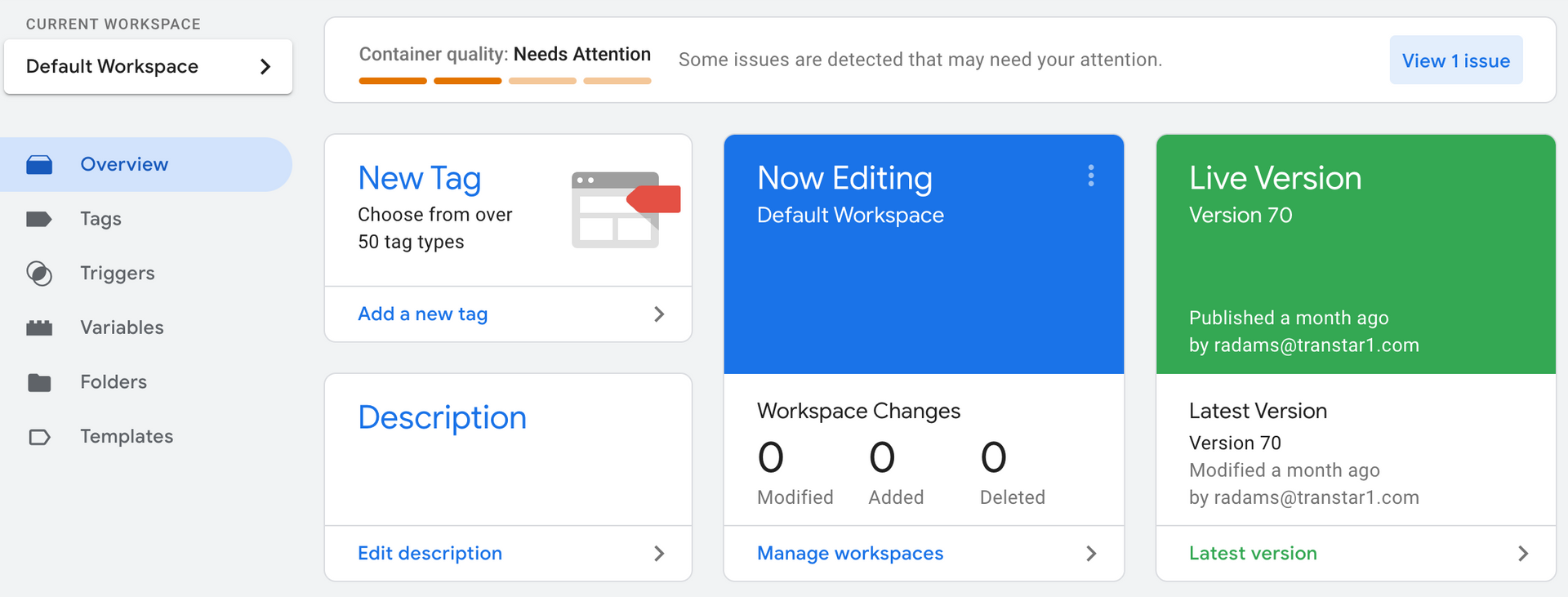
Diagnostics and Fixes
If you do have implementation or setup issues, Google will break them out for you so you can repair them.
Additional Domains Detected for Configuration: Google found one or more domains that aren't specified in your Google tag settings. To resolve this, make sure to list all the domains using the Google tag.
Config Command Out of Order: Your gtag event commands are arriving before your gtag config commands, causing potential hiccups in event processing. Ensure the config command is placed before any event commands on each page to keep things running smoothly.
Missing Conversion Linker: You have a Floodlight or Google Ads tag, but no conversion linker tag in your Google Tag Manager container. To fix this, simply add a conversion linker tag to your container.
Some of Your Pages Are Not Tagged: Certain pages on your website are missing tags, which can affect your measurement performance. Head over to the Tag Coverage Summary to locate and tag those pages. We’re seeing this issue pop up on sites that DO have tags on all of their pages. The most likely culprit is that the site is loading slowly when Google indexes it, making it think that the page is missing a tag. Obviously this points to a larger problem than just tag issues.
Other diagnostics, largely related to consent settings, are being rolled out gradually. These include things like consent is missing for EEA users, pages are missing consent, you need to update your consent settings, etc.

How to Access the Tag Diagnostic Tool
The tag diagnostic tool is available in the Google Tag sections of GA4, Google Tag Manager, and Google Ads.
To find it in GA4:
- Go to you Admin
- Click on Data Streams
- Click on your Data Stream
- Scroll down to Configure Tag Settings and click on it
- You’ll see your Tag Quality Rating and a link to review any issues
In Google Ads:
- Go to Tools
- Click on Data Manager
- Click Manage next to your Google Tag connection
- Clicks on “View issues” if there are tag problems
Conclusion
Google Tag Manager’s Tag Assistant is still the best way to check specific events and tags on your site, but this new feature provides a quick and easy way to make sure your data is coming through correctly. We recommend that you monitor this new tag diagnostic tool on a regular basis so you can be more confident in the quality of your website’s data.
Contact Us