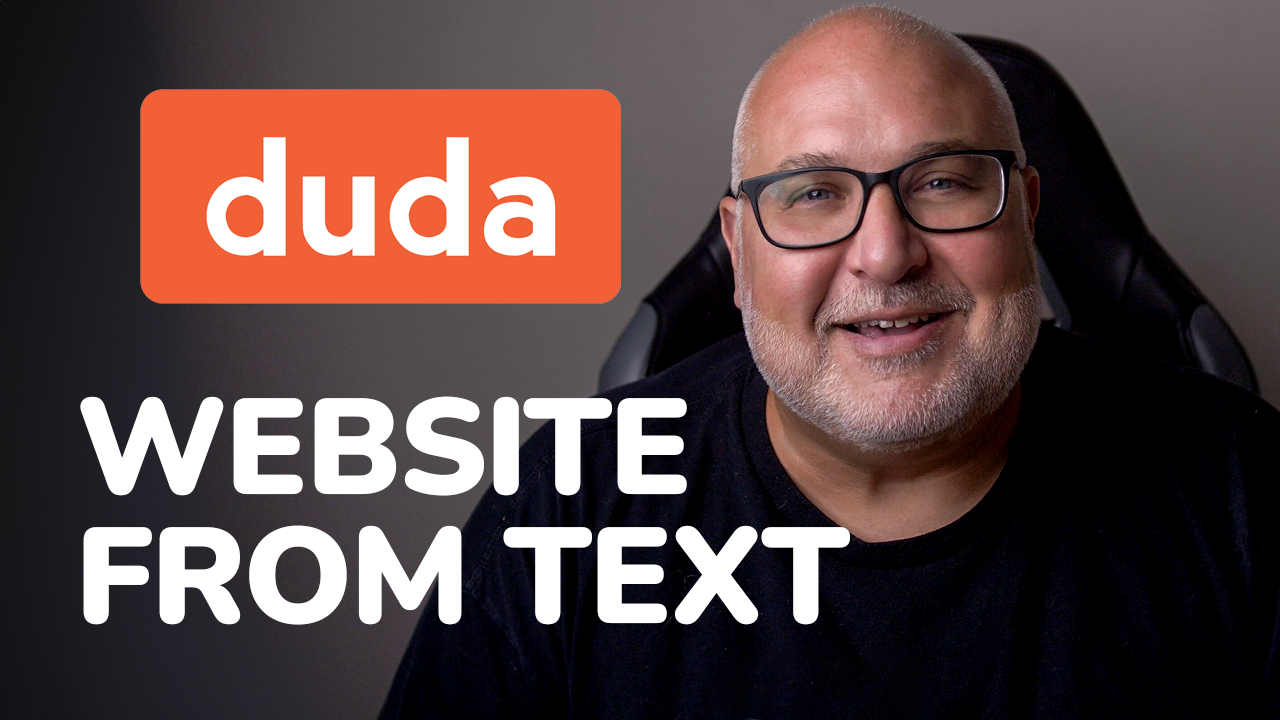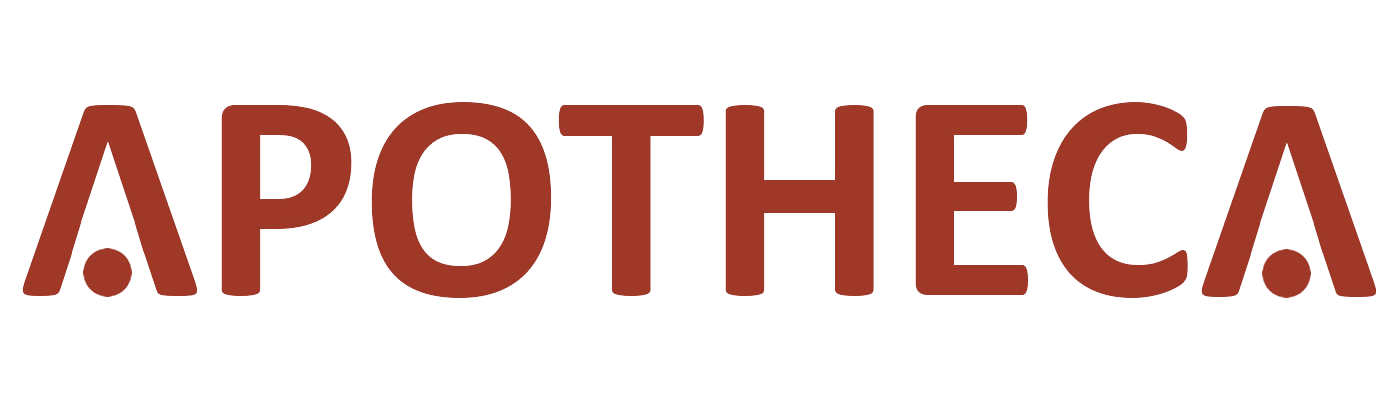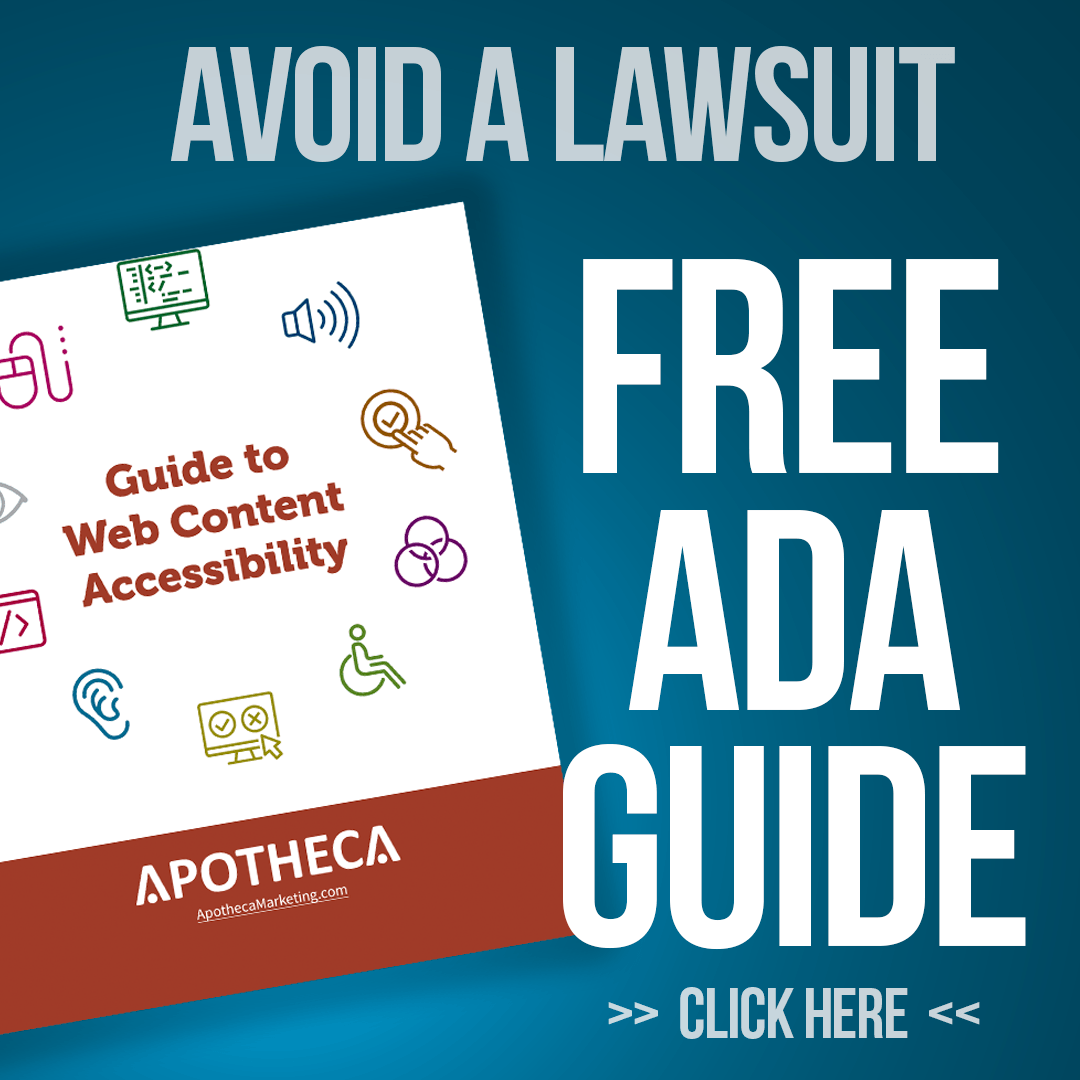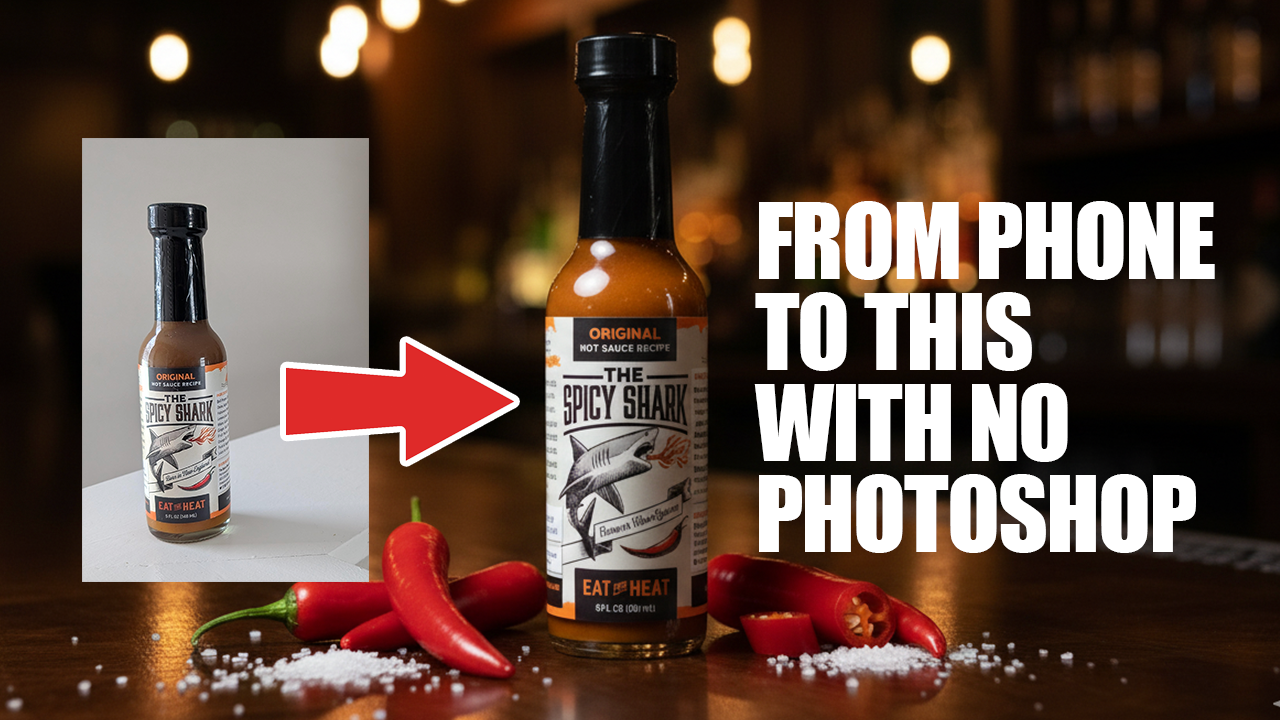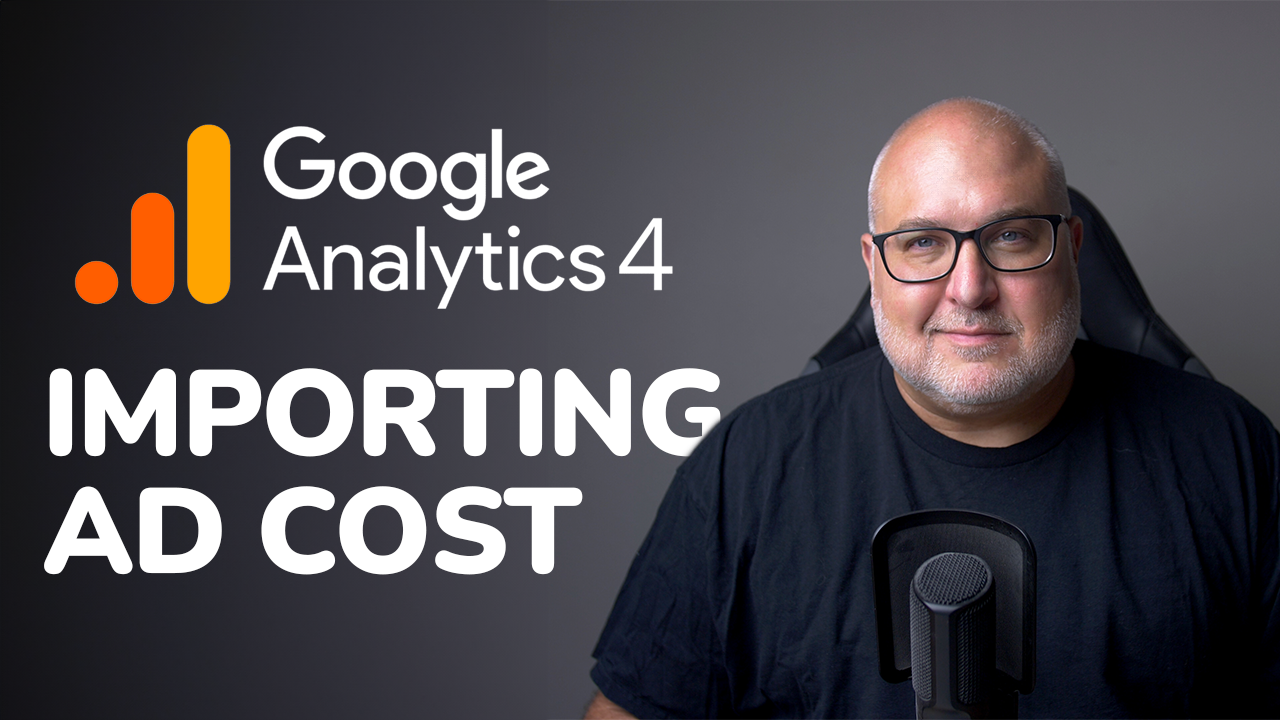SEO Rankings Dashboard in Looker Studio using GSC Data
Roy Bielewicz
Build more insightful dashboards for SEO using Looker Studio & GSC
Google Search Console provides a lot of great data about your keyword clicks, average position, and more. However, it doesn't provide a way to group your rankings so you can understand how many of your keywords are in the top positions, or how those change over time.
We take a look at how you can create a Looker Studio (formerly Google Data Studio) dashboard using Google Search Console keyword data. Get ready to use some data blends, custom filters, and custom metrics.
Unlocking SEO Insights with Looker Studio and Google Search Console
In today's digital landscape, search engine optimization (SEO) is crucial for improving visibility and driving traffic to websites. However, managing and interpreting the vast amount of data involved in SEO can be overwhelming. This is where tools like Looker Studio (formerly Google Data Studio) and Google Search Console (GSC) come into play, providing a powerful combination for creating insightful dashboards that can enhance your SEO strategies.
Integrating Google Search Console with Looker Studio
Google Search Console is an invaluable tool for monitoring and optimizing website performance in Google search. It provides data on search queries, site impressions, clicks, and more, which are essential for SEO analysis. Integrating this data into Looker Studio allows marketers and SEO professionals to visualize complex datasets in an easily digestible format.
Step-by-Step Integration
- Access Looker Studio: Start by logging into Looker Studio with your Google account.
- Create a New Report: Select ‘Blank Report’ to start fresh, or choose a template if you prefer.
- Add Data Sources: Click on ‘Add Data’ and select Google Search Console from the list of Google connectors. Authenticate and grant the necessary permissions.
- Choose Your Site: You’ll be prompted to select the property that represents your website in GSC.
- Select the Data Type: Choose between site-level or URL-level data, depending on the granularity you need.
Once connected, the GSC data will be available to use in your Looker Studio report, allowing you to create customized visualizations.
Building an SEO Dashboard
A well-designed SEO dashboard can provide insights into your website's performance and highlight opportunities for optimization. Here’s how to leverage Looker Studio to build an effective dashboard:
1. Define Your Objectives
Begin by identifying the key performance indicators (KPIs) that matter most to your SEO goals. Common metrics include clicks, impressions, click-through rate (CTR), and average position.
2. Create Visualizations
Looker Studio offers various types of charts and graphs. Use these tools to create visualizations that best represent your data:
- Time Series Graphs: Track trends in clicks and impressions over time to understand seasonal impacts or the results of specific campaigns.
- Bar Charts: Compare the performance of different landing pages or the effectiveness of various keywords.
- Pie Charts: Visualize the distribution of traffic sources or the percentage of clicks from different countries.
- Tables: Display detailed data with options to include filters for deeper analysis.
3. Use Advanced Features
Looker Studio allows for advanced functionalities that can enhance your SEO dashboard:
- Blended Data: Combine data from different sources (like GSC and Google Analytics) to view comprehensive insights in a single report.
- Calculated Fields: Create custom metrics specific to your SEO needs, such as custom CTR calculations or weighted averages.
- Interactive Controls: Include date range selectors, drop-down lists, and filter controls to make your dashboard interactive and user-friendly.
Analyzing and Interpreting Data
With your dashboard set up, the next step is to analyze the data to make informed SEO decisions:
- Identify Trends: Look for patterns or trends in your data over time. Are certain pages performing better or worse? How do changes in your SEO tactics affect your site's performance?
- Monitor Keywords: Keep an eye on how your key keywords perform in terms of impressions, clicks, and position. Identify new keyword opportunities or optimize for those underperforming.
- Evaluate Page Performance: Use URL-level data to understand which pages are driving traffic and which ones might need more optimization.
- Adjust Strategies Based on Data: Based on your findings, adjust your SEO strategies. This might involve revising your content, enhancing your site structure, or improving on-page SEO elements like meta tags and descriptions.
Conclusion
Building an insightful SEO dashboard using Looker Studio and Google Search Console provides a visual representation of your website’s search data, making it easier to understand and optimize. By effectively integrating these tools, you can enhance your decision-making process, monitor SEO performance in real-time, and ultimately drive better results from your digital marketing efforts.
Contact Us